6.8.2 Lab – Configure NAT for IPv4 Answers
Lab – Configure NAT for IPv4 (Answers Version)
Answers Note: Red font color or gray highlights indicate text that appears in the instructor copy only.
Topology
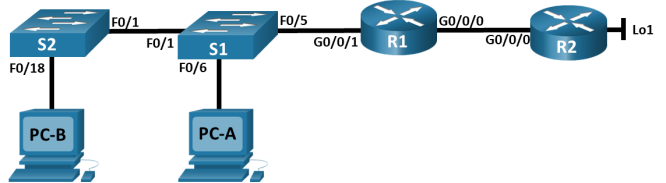
Addressing Table
|
Device |
Interface |
IP Address |
Subnet Mask |
|
R1 |
G0/0/0 |
209.165.200.230 |
255.255.255.248 |
|
R1 |
G0/0/1 |
192.168.1.1 |
255.255.255.0 |
|
R2 |
G0/0/0 |
209.165.200.225 |
255.255.255.248 |
|
R2 |
Lo1 |
209.165.200.1 |
255.255.255.224 |
|
S1 |
VLAN 1 |
192.168.1.11 |
255.255.255.0 |
|
S2 |
VLAN 1 |
192.168.1.12 |
255.255.255.0 |
|
PC-A |
NIC |
192.168.1.2 |
255.255.255.0 |
|
PC-B |
NIC |
192.168.1.3 |
255.255.255.0 |
Objectives
Part 1: Build the Network and Configure Basic Device Settings
Part 2: Configure and verify NAT for IPv4
Part 3: Configure and verify PAT for IPv4
Part 4: Configure and verify Static NAT for IPv4
Background / Scenario
Network Address Translation (NAT) is the process where a network device, such as a Cisco router, assigns a public address to host devices inside a private network. The main reason to use NAT is to reduce the number of public IP addresses that an organization uses because the number of available IPv4 public addresses is limited.
An ISP has allocated the public IP address space of 209.165.200.224/29 to a company. This network is used to address the link between the ISP router (R2) and the company gateway (R1). The first address (209.165.200.225) is assigned to the g0/0/0 interface on R2 and the last address (209.165.200.230) is assigned to the g0/0/0 interface on R1. The remaining addresses (209.165.200.226-209.165.200.229) will be used to provide internet access to the company hosts. A default route is used from R1 to R2. The internet is simulated by a loopback address on R2.
In this lab, you will configure various types of NAT. You will test, view, and verify that the translations are taking place, and you will interpret the NAT/PAT statistics to monitor the process.
Note: The routers used with CCNA hands-on labs are Cisco 4221 with Cisco IOS XE Release 16.9.3 (universalk9 image). The switches used in the labs are Cisco Catalyst 2960s with Cisco IOS Release 15.2(2) (lanbasek9 image). Other routers, switches, and Cisco IOS versions can be used. Depending on the model and Cisco IOS version, the commands available and the output produced might vary from what is shown in the labs. Refer to the Router Interface Summary Table at the end of the lab for the correct interface identifiers.
Note: Ensure that the routers and switches have been erased and have no startup configurations. If you are unsure contact your instructor.
Answers Note: Refer to the Answers Lab Manual for the procedures to initialize and reload devices.
Required Resources
- 2 Routers (Cisco 4221 with Cisco IOS XE Release 16.9.4 universal image or comparable)
- 2 Switches (Cisco 2960 with Cisco IOS Release 15.2(2) lanbasek9 image or comparable)
- 2 PCs (Windows with a terminal emulation program, such as Tera Term)
- Console cables to configure the Cisco IOS devices via the console ports
- Ethernet cables as shown in the topology
Instructions
Part 1: Build the Network and Configure Basic Device Settings
In Part 1, you will set up the network topology and configure basic settings on the PC hosts and switches.
Step 1: Cable the network as shown in the topology.
Attach the devices as shown in the topology diagram and cable as necessary.
Step 2: Configure basic settings for each router.
Open configuration window
- Assign a device name to the router.
router(config)# hostname R1
- Disable DNS lookup to prevent the router from attempting to translate incorrectly entered commands as though they were host names.
R1(config)# no ip domain-lookup
- Assign class as the privileged EXEC encrypted password.
R1(config)# enable secret class
- Assign cisco as the console password and enable login.
R1(config)# line console 0
R1(config-line)# password cisco
R1(config-line)# login
- Assign cisco as the VTY password and enable login.
R1(config)# line vty 0 4
R1(config-line)# password cisco
R1(config-line)# login
- Encrypt the plaintext passwords.
R1(config)# service password-encryption
- Create a banner that warns anyone accessing the device that unauthorized access is prohibited.
R1(config)# banner motd $ Authorized Users Only! $
- Configure interface IP addressing as specified in the table above.
R1(config)# interface g0/0/0
R1(config-if)# ip address 209.165.200.230 255.255.255.248
R1(config-if)# no shutdown
R1(config-if)# interface g0/0/1
R1(config-if)# ip address 192.168.1.1 255.255.255.0
R1(config-if)# no shutdown
R1(config-if)# exit
- Configure a default route to R2 from R1.
R1(config)# ip route 0.0.0.0 0.0.0.0 209.165.200.225
- Save the running configuration to the startup configuration file.
R1(config)# exit
R1# copy running-config startup-config
Close configuration window
Step 3: Configure basic settings for each switch.
Open configuration window
- Assign a device name to the switch.
switch(config)# hostname S1
- Disable DNS lookup to prevent the router from attempting to translate incorrectly entered commands as though they were host names.
S1(config)# no ip domain-lookup
- Assign class as the privileged EXEC encrypted password.
S1(config)# enable secret class
- Assign cisco as the console password and enable login.
S1(config)# line console 0
S1(config-line)# password cisco
S1(config-line)# login
- Assign cisco as the VTY password and enable login.
S1(config)# line vty 0 15
S1(config-line)# password cisco
S1(config-line)# login
- Encrypt the plaintext passwords.
S1(config)# service password-encryption
- Create a banner that warns anyone accessing the device that unauthorized access is prohibited.
S1(config)# banner motd $ Authorized Users Only! $
- Shutdown all interfaces that will not be used.
S1(config)# interface range f0/2-4, f0/6-24, g0/1-2
S1(config-if-range)# shutdown
- Configure interface IP addressing as specified in the table above.
S1(config)# interface vlan 1
S1(config-if)# ip address 192.168.1.12 255.255.255.0
S1(config-if)# no shutdown
S1(config-if)# exit
S1(config)# ip default-gateway 192.168.1.1
- Save the running configuration to the startup configuration file.
S1(config-if-range)# exit
S1# copy running-config startup-config
Close configuration window
Part 2: Configure and verify NAT for IPv4
In Part 2, you will configure and verify NAT for IPv4.
Step 1: Configure NAT on R1 using a pool of three addresses, 209.165.200.226-209.165.200.228.
Open configuration window
- Configure a simple access list that defines what hosts are going to be allowed for translation. In this case, all devices on the R1 LAN are eligible for translation.
R1(config)# access-list 1 permit 192.168.1.0 0.0.0.255
- Create the NAT pool, and give it a name and a range of addresses to use.
R1(config)# ip nat pool PUBLIC_ACCESS 209.165.200.226 209.165.200.228 netmask 255.255.255.248
Note: The netmask parameter is not an IP address delimiter. It should be the correct subnet mask for the addresses being assigned, even if you are not using all the subnet addresses in the pool.
- Configure the translation, associating the ACL and Pool to the translation process.
R1(config)# ip nat inside source list 1 pool PUBLIC_ACCESS
Note: Three very important points. First, the word ‘inside’ is critical to the operation of this kind of NAT. If you omit it, NAT will not work. Second, the list number is the ACL number configured in a previous step. Third, the pool name is case-sensitive.
- Define the inside interface.
R1(config)# interface g0/0/1
R1(config-if)# ip nat inside
- Define the outside interface.
R1(config)# interface g0/0/0
R1(config-if)# ip nat outside
Step 2: Test and Verify the configuration.
- From PC-B, ping the Lo1 interface (209.165.200.1) on R2. If the ping was unsuccessful, troubleshoot and correct the issues. On R1, display the NAT table on R1 with the command show ip nat translations.
R1# show ip nat translations
Pro Inside global Inside local Outside local Outside global
— 209.165.200.226 192.168.1.3 — —
icmp 209.165.200.226:1 192.168.1.3:1 209.165.200.1:1 209.165.200.1:1
Total number of translations: 2
Questions:
What was the inside local address of PC-B translated to?
Type your answers here.
209.165.200.226
What type of NAT address is the translated address?
Type your answers here.
Inside Global
- From PC-A, ping the Lo1 interface (209.165.200.1) on R2. If the ping was unsuccessful, troubleshoot and correct the issues. On R1, display the NAT table on R1 with the command show ip nat translations.
R1# show ip nat translations
Pro Inside global Inside local Outside local Outside global
— 209.165.200.227 192.168.1.2 — —
— 209.165.200.226 192.168.1.3 — —
icmp 209.165.200.227:1 192.168.1.2:1 209.165.200.1:1 209.165.200.1:1
icmp 209.165.200.226:1 192.168.1.3:1 209.165.200.1:1 209.165.200.1:1
Total number of translations: 4
- Notice that the previous translation for PC-B is still in the table. From S1, ping the Lo1 interface (209.165.200.1) on R2. If the ping was unsuccessful, troubleshoot and correct the issues. On R1, display the NAT table on R1 with the command show ip nat translations.
R1# show ip nat translations
Pro Inside global Inside local Outside local Outside global
— 209.165.200.227 192.168.1.2 — —
— 209.165.200.226 192.168.1.3 — —
— 209.165.200.228 192.168.1.11 — —
icmp 209.165.200.226:1 192.168.1.3:1 209.165.200.1:1 209.165.200.1:1
icmp 209.165.200.228:0 192.168.1.11:0 209.165.200.1:0 209.165.200.1:0
Total number of translations: 5
- Now try and ping R2 Lo1 from S2. This time, the translations fail, and you get these messages (or similar) on the R1 console:
Sep 23 15:43:55.562: %IOSXE-6-PLATFORM: R0/0: cpp_cp: QFP:0.0 Thread:000 TS:00000001473688385900 %NAT-6-ADDR_ALLOC_FAILURE: Address allocation failed; pool 1 may be exhausted [2]
- This is an expected result, because only 3 addresses are allocated, and we tried to ping Lo1 from four devices. Recall that NAT is a one-to-one translation. So how long are the translations allocated? Issue the command show ip nat translations verbose and you will see that the answer is for 24 hours.
R1# show ip nat translations verbose
Pro Inside global Inside local Outside local Outside global
— 209.165.200.226 192.168.1.3 — —
create: 09/23/19 15:35:27, use: 09/23/19 15:35:27, timeout: 23:56:42
Map-Id(In): 1
<output omitted>
- Given that the pool is limited to three addresses, NAT to a pool of addresses is not adequate for our application. Clear the NAT translations and statistics and we will move on to PAT.
R1# clear ip nat translations *
R1# clear ip nat statistics
Close configuration window
Part 3: Configure and verify PAT for IPv4
In Part 3, you will configure replace NAT with PAT to a pool of addresses, and then with PAT using an interface.
Step 1: Remove the translation command on R1.
Open configuration window
The components of an Address Translation configuration are basically the same; something (an access-list) to identify addresses eligible to be translated, an optionally configured pool of addresses to translate them to, and the commands necessary to identify the inside and outside interfaces. From Part 1, our access-list (access-list 1) is still correct for the network scenario, so there is no need to recreate it. We are going to use the same pool of addresses, so there is no need to recreate that configuration either. Also, the inside and outside interfaces are not changing. To get started in Part 3, remove the command that ties the ACL and pool together.
R1(config)# no ip nat inside source list 1 pool PUBLIC_ACCESS
Step 2: Add the PAT command on R1.
Now, configure for PAT translation to a pool of addresses (remember, the ACL and Pool are already configured, so this is the only command we need to change from NAT to PAT).
R1(config)# ip nat inside source list 1 pool PUBLIC_ACCESS overload
Step 3: Test and Verify the configuration.
- Let’s verify PAT is working. From PC-B, ping the Lo1 interface (209.165.200.1) on R2. If the ping was unsuccessful, troubleshoot and correct the issues. On R1, display the NAT table on R1 with the command show ip nat translations.
R1# show ip nat translations
Pro Inside global Inside local Outside local Outside global
icmp 209.165.200.226:1 192.168.1.3:1 209.165.200.1:1 209.165.200.1:1
Total number of translations: 1#
Questions:
What was the inside local address of PC-B translated to?
Type your answers here.
209.165.200.226
What type of NAT address is the translated address?
Type your answers here.
Inside Global
What is different about the output of the show ip nat translations command from the NAT exercise?
Type your answers here.
Answers may vary. There is no dedicated translation between an inside and outside address listed.
- From PC-A, ping the Lo1 interface (209.165.200.1) on R2. If the ping was unsuccessful, troubleshoot and correct the issues. On R1, display the NAT table on R1 with the command show ip nat translations.
R1# show ip nat translations
Pro Inside global Inside local Outside local Outside global
icmp 209.165.200.226:1 192.168.1.2:1 209.165.200.1:1 209.165.200.1:1
Total number of translations: 1
Notice that there is only one translation again. Send the ping once more, and quickly go back to the router and issue the command show ip nat translations verbose and you will see what happened.
R1# show ip nat translations verbose
Pro Inside global Inside local Outside local Outside global
icmp 209.165.200.226:1 192.168.1.2:1 209.165.200.1:1 209.165.200.1:1
create: 09/23/19 16:57:22, use: 09/23/19 16:57:25, timeout: 00:01:00
<output omitted>
As you can see, the translation timeout has been dropped from 24 hours to 1 minute.
- Generate traffic from multiple devices to observe PAT. On PC-A and PC-B, use the -t parameter with the ping command to send a non-stop ping to R2’s Lo1 interface (ping -t 209.165.200.1), then go back to R1 and issue the show ip nat translations command:
R1# show ip nat translations
Pro Inside global Inside local Outside local Outside global
icmp 209.165.200.226:1 192.168.1.2:1 209.165.200.1:1 209.165.200.1:1
icmp 209.165.200.226:2 192.168.1.3:1 209.165.200.1:1 209.165.200.1:2
Total number of translations: 2
Notice that the inside global address is the same for both sessions.
Question:
How does the router keep track of what replies go where?
Type your answers here.
Unique Port Numbers are assigned.
- PAT to a pool is a very effective solution for small-to-midsize organizations. However, there are unused IPv4 addresses involved in this scenario. We will move to PAT with interface overload to eliminate this waste of IPv4 addresses. Stop the pings on PC-A and PC-B with the Control-C key combination, then clear translations and translation statistics:
R1# clear ip nat translations *
R1# clear ip nat statistics
Step 4: On R1, remove the nat pool translation commands.
Once again, our access-list (access-list 1) is still correct for the network scenario, so there is no need to recreate it. Also, the inside and outside interfaces are not changing. To get started with PAT to an interface, clean up the configuration by removing the NAT Pool and the command that ties the ACL and pool together.
R1(config)# no ip nat inside source list 1 pool PUBLIC_ACCESS overload
R1(config)# no ip nat pool PUBLIC_ACCESS
Step 5: Add the PAT overload command by specifying the outside interface.
Add the PAT command that will cause overload to the outside interface.
R1(config)# ip nat inside source list 1 interface g0/0/0 overload
Step 6: Test and Verify the configuration.
- Let’s verify PAT to the interface is working. From PC-B, ping the Lo1 interface (209.165.200.1) on R2. If the ping was unsuccessful, troubleshoot and correct the issues. On R1, display the NAT table on R1 with the command show ip nat translations.
R1# show ip nat translations
Pro Inside global Inside local Outside local Outside global
icmp 209.165.200.230:1 192.168.1.3:1 209.165.200.1:1 209.165.200.1:1
Total number of translations: 1
- Generate traffic from multiple devices to observe PAT. On PC-A and PC-B, use the -t parameter with the ping command to send a non-stop ping to R2’s Lo1 interface (ping -t 209.165.200.1). On S1 and S2, issue the privileged exec command ping 209.165.200.1 repeat 2000. Then go back to R1 and issue the show ip nat translations command.
R1# show ip nat translations
Pro Inside global Inside local Outside local Outside global
icmp 209.165.200.230:3 192.168.1.11:1 209.165.200.1:1 209.165.200.1:3
icmp 209.165.200.230:2 192.168.1.2:1 209.165.200.1:1 209.165.200.1:2
icmp 209.165.200.230:4 192.168.1.3:1 209.165.200.1:1 209.165.200.1:4
icmp 209.165.200.230:1 192.168.1.12:1 209.165.200.1:1 209.165.200.1:1
Total number of translations: 4
Now all the Inside Global addresses are mapped to the g0/0/0 interface IP address.
Stop all the pings. On PC-A and PC-B, using the CTRL-C key combination.
Close configuration window
Part 4: Configure and verify Static NAT for IPv4
In Part 4, you will configure static NAT so that PC-A is directly reachable from the internet. PC-A will be reachable from R2 via the address 209.165.200.229.
Note: The configuration you are about to complete does not follow recommended practices for internet-connected gateways. This lab completely omits what would be standard security practices to focus on successful configuration of static NAT. In a production environment, careful coordination between the network infrastructure and security teams would be fundamental to supporting this requirement.
Step 1: On R1, clear current translations and statistics.
Open configuration window
R1# clear ip nat translations *
R1# clear ip nat statistics
Step 2: On R1, configure the NAT command required to statically map an inside address to an outside address.
For this step, configure a static mapping between 192.168.1.11 and 209.165.200.1 using the following command:
R1(config)# ip nat inside source static 192.168.1.2 209.165.200.229
Step 3: Test and Verify the configuration.
- Let’s verify the Static NAT is working. On R1, display the NAT table on R1 with the command show ip nat translations, and you should see the static mapping.
R1# show ip nat translations
Pro Inside global Inside local Outside local Outside global
— 209.165.200.229 192.168.1.2 — —
Total number of translations: 1
- The translation table shows the static translation is in effect. Verify this by pinging from R2 to 209.165.200.229. The pings should work.
Note: you may have to disable the PC firewall for the pings to work.
- On R1, display the NAT table on R1 with the command show ip nat translations, and you should see the static mapping and the port-level translation for the inbound pings.
R1# show ip nat translations
Pro Inside global Inside local Outside local Outside global
— 209.165.200.229 192.168.1.2 — —
icmp 209.165.200.229:3 192.168.1.2:3 209.165.200.225:3 209.165.200.225:3
Total number of translations: 2
This validates that the Static NAT is working.
Close configuration window
Router Interface Summary Table
|
Router Model |
Ethernet Interface #1 |
Ethernet Interface #2 |
Serial Interface #1 |
Serial Interface #2 |
|
1800 |
Fast Ethernet 0/0 (F0/0) |
Fast Ethernet 0/1 (F0/1) |
Serial 0/0/0 (S0/0/0) |
Serial 0/0/1 (S0/0/1) |
|
1900 |
Gigabit Ethernet 0/0 (G0/0) |
Gigabit Ethernet 0/1 (G0/1) |
Serial 0/0/0 (S0/0/0) |
Serial 0/0/1 (S0/0/1) |
|
2801 |
Fast Ethernet 0/0 (F0/0) |
Fast Ethernet 0/1 (F0/1) |
Serial 0/1/0 (S0/1/0) |
Serial 0/1/1 (S0/1/1) |
|
2811 |
Fast Ethernet 0/0 (F0/0) |
Fast Ethernet 0/1 (F0/1) |
Serial 0/0/0 (S0/0/0) |
Serial 0/0/1 (S0/0/1) |
|
2900 |
Gigabit Ethernet 0/0 (G0/0) |
Gigabit Ethernet 0/1 (G0/1) |
Serial 0/0/0 (S0/0/0) |
Serial 0/0/1 (S0/0/1) |
|
4221 |
Gigabit Ethernet 0/0/0 (G0/0/0) |
Gigabit Ethernet 0/0/1 (G0/0/1) |
Serial 0/1/0 (S0/1/0) |
Serial 0/1/1 (S0/1/1) |
|
4300 |
Gigabit Ethernet 0/0/0 (G0/0/0) |
Gigabit Ethernet 0/0/1 (G0/0/1) |
Serial 0/1/0 (S0/1/0) |
Serial 0/1/1 (S0/1/1) |
Note: To find out how the router is configured, look at the interfaces to identify the type of router and how many interfaces the router has. There is no way to effectively list all the combinations of configurations for each router class. This table includes identifiers for the possible combinations of Ethernet and Serial interfaces in the device. The table does not include any other type of interface, even though a specific router may contain one. An example of this might be an ISDN BRI interface. The string in parenthesis is the legal abbreviation that can be used in Cisco IOS commands to represent the interface.
End of document
Device Configs – Final
Router R1
R1# show run
Building configuration…
Current configuration : 1525 bytes
!
version 16.9
service timestamps debug datetime msec
service timestamps log datetime msec
service password-encryption
platform qfp utilization monitor load 80
no platform punt-keepalive disable-kernel-core
!
hostname R1
!
boot-start-marker
boot-end-marker
!
enable secret 5 $1$/WSd$pwJBbvTI.R0qjqSFNoZqx1
!
no aaa new-model
!
no ip domain lookup
!
login on-success log
!
subscriber templating
!
multilink bundle-name authenticated
!
license udi pid ISR4221/K9 sn FGL23313183
no license smart enable
diagnostic bootup level minimal
!
spanning-tree extend system-id
!
redundancy
mode none
!
interface GigabitEthernet0/0/0
ip address 209.165.200.230 255.255.255.248
ip nat outside
!
interface GigabitEthernet0/0/1
ip address 192.168.1.1 255.255.255.0
ip nat inside
negotiation auto
!
interface Serial0/1/0
no ip address
!
interface Serial0/1/1
no ip address
!
ip forward-protocol nd
no ip http server
ip http secure-server
ip nat inside source static 192.168.1.2 209.165.200.229
ip nat inside source list 1 interface GigabitEthernet0/0/0 overload
ip route 0.0.0.0 0.0.0.0 209.165.200.225
!
access-list 1 permit 192.168.1.0 0.0.0.25
!
control-plane
!
banner motd ^C Authorized Users Only ^C
!
line con 0
password 7 05080F1C2243
login
transport input none
stopbits 1
line aux 0
stopbits 1
line vty 0 4
password 7 104D000A0618
login
!
end
Router R2
R2# show run
Building configuration…
Current configuration : 1336 bytes
!
version 16.9
service timestamps debug datetime msec
service timestamps log datetime msec
service password-encryption
platform qfp utilization monitor load 80
no platform punt-keepalive disable-kernel-core
!
hostname R2
!
boot-start-marker
boot-end-marker
!
enable secret 5 $1$Li09$6D.PhkWI7b1efP8lw73Q40
!
no aaa new-model
!
no ip domain lookup
!
login on-success log
!
subscriber templating
!
multilink bundle-name authenticated
!
license udi pid ISR4221/K9 sn FGL23313186
no license smart enable
diagnostic bootup level minimal
!
spanning-tree extend system-id
!
redundancy
mode none
!
interface Loopback1
ip address 209.165.200.1 255.255.255.224
!
interface GigabitEthernet0/0/0
ip address 209.165.200.225 255.255.255.248
negotiation auto
!
interface GigabitEthernet0/0/1
no ip address
negotiation auto
!
interface Serial0/1/0
no ip address
!
interface Serial0/1/1
no ip address
!
ip forward-protocol nd
no ip http server
ip http secure-server
!
control-plane
!
banner motd ^C Authorized Users Only ^C
!
line con 0
password 7 0822455D0A16
login
transport input none
stopbits 1
line aux 0
stopbits 1
line vty 0 4
password 7 060506324F41
login
end
Switch S1
S1# show run
Building configuration…
Current configuration : 1751 bytes
!
! Last configuration change at 15:30:07 UTC Mon Sep 23 2019
!
version 15.0
no service pad
service timestamps debug datetime msec
service timestamps log datetime msec
service password-encryption
!
hostname S1
!
boot-start-marker
boot-end-marker
!
enable secret 5 $1$FbLN$fxA0QMdhgo5RjBbZjWn5q/
!
no aaa new-model
system mtu routing 1500
!
no ip domain-lookup
!
spanning-tree mode pvst
spanning-tree extend system-id
!
vlan internal allocation policy ascending
!
interface FastEthernet0/1
!
interface FastEthernet0/2
shutdown
!
interface FastEthernet0/3
shutdown
!
interface FastEthernet0/4
shutdown
!
interface FastEthernet0/5
!
interface FastEthernet0/6
!
interface FastEthernet0/7
shutdown
!
interface FastEthernet0/8
shutdown
!
interface FastEthernet0/9
shutdown
!
interface FastEthernet0/10
shutdown
!
interface FastEthernet0/11
shutdown
!
interface FastEthernet0/12
shutdown
!
interface FastEthernet0/13
shutdown
!
interface FastEthernet0/14
shutdown
!
interface FastEthernet0/15
shutdown
!
interface FastEthernet0/16
shutdown
!
interface FastEthernet0/17
shutdown
!
interface FastEthernet0/18
shutdown
!
interface FastEthernet0/19
shutdown
!
interface FastEthernet0/20
shutdown
!
interface FastEthernet0/21
shutdown
!
interface FastEthernet0/22
shutdown
!
interface FastEthernet0/23
shutdown
!
interface FastEthernet0/24
shutdown
!
interface GigabitEthernet0/1
shutdown
!
interface GigabitEthernet0/2
shutdown
!
interface Vlan1
ip address 192.168.1.11 255.255.255.0
!
ip default-gateway 192.168.1.1
ip http server
ip http secure-server
!
banner motd ^C Authorized Users Only ^C
!
line con 0
password 7 00071A150754
login
line vty 0 4
password 7 00071A150754
login
line vty 5 15
password 7 00071A150754
login
end
Switch S2
S2# show run
Building configuration…
Current configuration : 1761 bytes
!
version 15.0
no service pad
service timestamps debug datetime msec
service timestamps log datetime msec
service password-encryption
!
hostname S2
!
boot-start-marker
boot-end-marker
!
enable secret 5 $1$EJ4u$Uo78lHQ7d7l/zMt5Mi.f40
!
no aaa new-model
system mtu routing 1500
!
no ip domain-lookup
!
spanning-tree mode pvst
spanning-tree extend system-id
!
vlan internal allocation policy ascending
!
!
interface FastEthernet0/1
!
interface FastEthernet0/2
shutdown
!
interface FastEthernet0/3
!
interface FastEthernet0/4
shutdown
!
interface FastEthernet0/5
shutdown
!
interface FastEthernet0/6
shutdown
!
interface FastEthernet0/7
shutdown
!
interface FastEthernet0/8
shutdown
!
interface FastEthernet0/9
shutdown
!
interface FastEthernet0/10
shutdown
!
interface FastEthernet0/11
shutdown
!
interface FastEthernet0/12
shutdown
!
interface FastEthernet0/13
shutdown
!
interface FastEthernet0/14
shutdown
!
interface FastEthernet0/15
shutdown
!
interface FastEthernet0/16
shutdown
!
interface FastEthernet0/17
shutdown
!
interface FastEthernet0/18
!
interface FastEthernet0/19
shutdown
!
interface FastEthernet0/20
shutdown
!
interface FastEthernet0/21
shutdown
!
interface FastEthernet0/22
shutdown
!
interface FastEthernet0/23
shutdown
!
interface FastEthernet0/24
shutdown
!
interface GigabitEthernet0/1
shutdown
!
interface GigabitEthernet0/2
shutdown
!
interface Vlan1
ip address 192.168.1.12 255.255.255.0
!
ip default-gateway 192.168.1.1
ip http server
ip http secure-server
!
banner motd ^C Authorized Users Only ^C
!
line con 0
password 7 00071A150754
login
line vty 0 4
password 7 00071A150754
login
line vty 5 15
login
end