MB-300 : Microsoft Dynamics 365 Core Finance and Operations : Part 04
MB-300 : Microsoft Dynamics 365 Core Finance and Operations : Part 04
-
SIMULATION
You are a functional consultant for Contoso Entertainment System USA (USMF).
A company named Contoso, Ltd. plans to create a new legal entity for a new division that has a financial period close of March 31.
You need to create a new calendar for the planned legal entity.
To complete this task, sign in to the Dynamics 365 portal.
- See explanation below.
Explanation:1. Go to Navigation pane > Modules >General Ledger > Ledger Setup > Fiscal Calendars.
2. Click the New Calendar button.
3. In the Calendar field, enter a name for the calendar.
4. In the Description field, enter a description for the calendar.
5. In the Start of fiscal year field, select April 1st.
6. In the End of fiscal year field, select March 31st.
7. In the Length of period field, enter 1.
8. In the Unit field, select Year.
9. Click the Create button to create the calendar. -
SIMULATION
You are a functional consultant for Contoso Entertainment System USA (USMF).
You need to create a new number sequence named seq that meets the following requirements:
– Begins with the number 1
– Uses continuous numbers
– Uses a format of seq######To complete this task, sign in to the Dynamics 365 portal.
- See explanation below.
Explanation:1. Go to Navigation pane > Modules > Organization administration > Number sequences > Number sequences.
2. Select Number sequence.
3. In the Number sequence code field, type seq.
4. In the Name field, type a value.
5. In the Segments section, click Add.
6. Select Constant and enter a value of seq
7. Click Add again.
8. Select Alphanumeric and enter a value of ######
9. In the General section, ensure that Continuous is set to Yes.
10. Under Number Allocation, enter 1 in the Smallest field.
11. Click Save to save the number sequence. -
SIMULATION
You are a functional consultant for Contoso Entertainment System USA (USMF).
You need to ensure that when you purchase item number 1000 named Surface Pro 128GB, you can request a single unit or a box of eight units.
To complete this task, sign in to the Dynamics 365 portal.
- See explanation below.
Explanation:You need to configure a Unit of Measure for the box of eight units and another Unit of Measure for the single unit if one doesn’t already exist.
1. Navigate to item number 1000.
2. Select Item > Units of Measure.
3. Click New.
4. In the Code field, select an appropriate code such as Carton.
5. In the QTY per unit of measure field, enter 8.
6. There is likely to be a default Unit of Measure for purchasing a single unit. If there isn’t, click New again.
7. Select the PCS for the Code and enter 1 for the QTY per unit of measure. -
SIMULATION
You are a functional consultant for Contoso Entertainment System USA (USMF).
You need to ensure that a user named Alicia receives an alert notification each time a new release product is added from the product master list. The alert must contain the word Products.
To complete this task, sign in to the Dynamics 365 portal.
- See explanation below.
Explanation:1. Open the page that contains the data to monitor (Released Products)
2. On the Action Pane, on the Options tab, in the Share group, select Create alert rule.
3. In the Create alert rule dialog box, on the Alert me when Fast Tab, in the Event field, select Record has been created.
4. On the Alert me for Fast Tab, select the desired option. If you want to send the alert as a business event, ensure that Organization-wide is set to No.
5. On the Alert me with Fast Tab, in the Subject field, enter an appropriate subject (The word Products should be included in the Subject or Message text for this question).
6. In the Message field, enter an optional message. The text is used as the message that you receive when an alert is triggered.
7. Select OK to save the settings and create the alert rule. -
SIMULATION
You are a functional consultant for Contoso Entertainment System USA (USMF).
You need to ensure that when automated emails are sent by the Finance and Operations system, the emails are sent in bulk every five minutes.
To complete this task, sign in to the Dynamics 365 portal.
- See explanation below.
Explanation:1. Go to System administration > Periodic tasks > Email processing > Email distributor batch.
2. Enable the Batch processing option.
3. Ensure No end date is selected.
4. Configure the frequency to 5 minutes.
5. Save the changes. -
SIMULATION
You are a functional consultant for Contoso Entertainment System USA (USMF).
You plan to implement a purchase order (PO) change management solution.
You need to configure the system to ensure that users can review a history of the changes made to POs by using approval workflows.
To complete this task, sign in to the Dynamics 365 portal.
- See explanation below.
Explanation:1. Navigate to Procurement and sourcing > Setup > Procurement and sourcing parameters > General tab
2. Under Change Management For Purchase Orders, click the slider for Activate change management to set it to Yes.
3. Click the slider for Allow override of settings per supplier to set it to No. -
DRAG DROP
A company implements Dynamics 365 Finance. The company wants to automate some standard business practices and processes into the system.
A sales representative calls on a new customer and obtains an order. As part of the process, the representative must follow the standard procedure for onboarding a new customer by uploading the customer’s credit application to the company OneDrive for processing, create the new customer record, set a default minimum credit limit, and enter the new order using the company’s streamlined new-customer form.
After the credit application is approved by the finance manager, and the customer’s credit limit is updated in the system, the order will be released for fulfillment.
You need to determine which tool or functionality best fits the scenario.
Which feature or functionality should you use? To answer, drag the appropriate setting to the correct drop targets. Each source may be used once, more than once, or not at all. You may need to drag the split bar between panes or scroll to view content.
NOTE: Each correct selection is worth one point.

MB-300 Microsoft Dynamics 365 Core Finance and Operations Part 04 Q07 035 Question 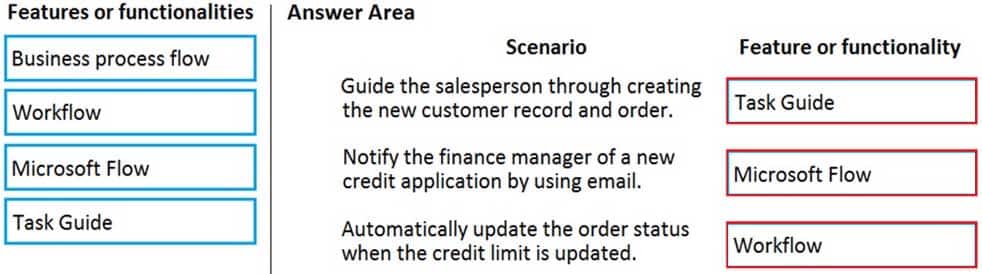
MB-300 Microsoft Dynamics 365 Core Finance and Operations Part 04 Q07 035 Answer -
SIMULATION
You are a functional consultant for Contoso Entertainment System USA (USMF).
You need to ensure that when a purchase of 10 units of a product named Surface Pro 128GB is initiated, the system can receive an over delivery of an additional 10 units.
To complete this task, sign in to the Dynamics 365 portal.
- See explanation below.
Explanation:You need to allow an over delivery percentage of 100% to allow over delivery of 10 units on an order of 10 units. (100% of 10 units is 10 units)
1. Navigate to Product information management > Common > Released products.
Select the product named Surface Pro 128GB.
2. Click Edit in the Action Pane.
3. Go to the Purchase tab.
4. In the Over delivery field, enter 100.
5. Click Save to save the changes. -
A company uses Dynamics 365 Finance.
User1 is an approver of expense reports. User1 will be on vacation next week.
You need to configure the system to assign a user named User2 temporary permissions to review and approve expense report submissions while User1 is on vacation.
What should you do?
- Assign User2 as the approver for expense reports using the workflow designer.
- Assign User2 the same user security roles as User1.
- Create a delegation rule for User1 for the duration of the vacation period.
- Create a delegation rule for User2 for the duration of the vacation period.
-
HOTSPOT
You are a system administrator using Dynamics 365 Finance.
You are responsible for reviewing security roles.
You need to determine whether roles have been assigned properly.
Which reports should you use? To answer, select the appropriate report in the answer area.
NOTE: Each correct selection is worth one point.
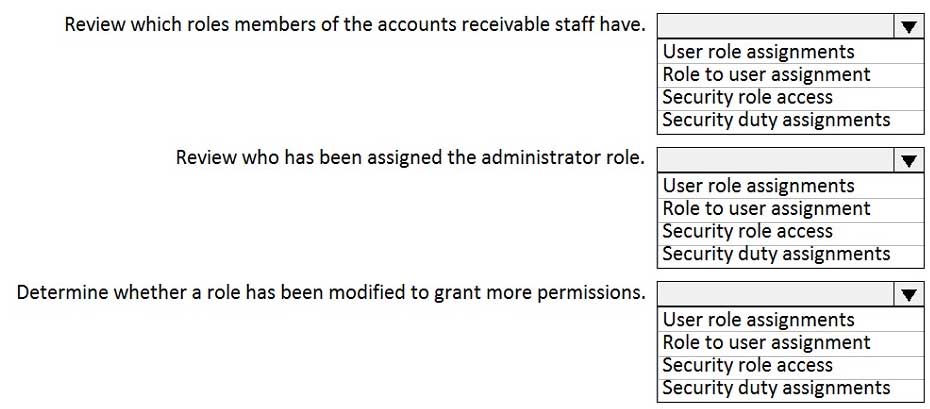
MB-300 Microsoft Dynamics 365 Core Finance and Operations Part 04 Q10 036 Question 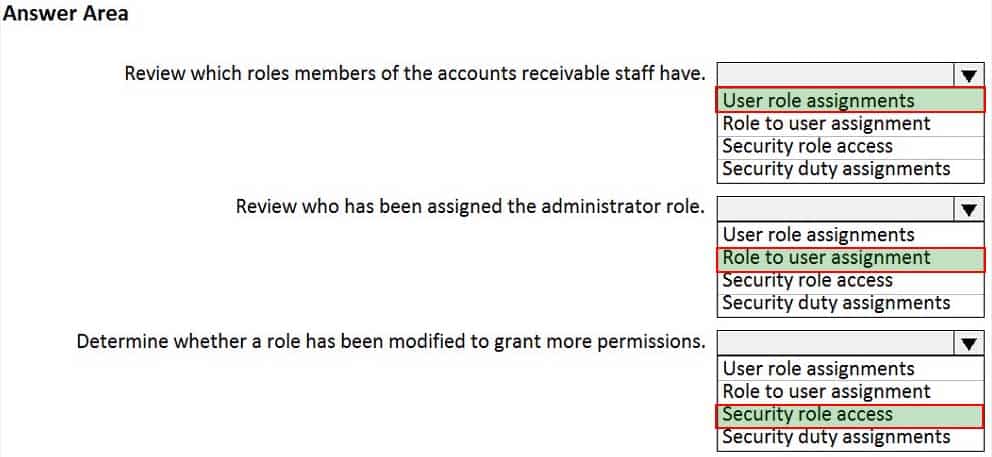
MB-300 Microsoft Dynamics 365 Core Finance and Operations Part 04 Q10 036 Answer -
You set up Dynamics 365 Finance.
Your organization will use email with the application.
You need to ensure that email will be sent using typical secure settings.
What setting must be set up as specified?
- In-place eDiscovery is enabled.
- Retention policies are enabled.
- In-place hold and Litigation hold are enabled.
- Specify if SSL is required is selected.
Explanation:Note:
There are several versions of this question in the exam. The question has two possible correct answers:
1. The SMTP port field is set to 587
2. Specify if SSL is required is selectedOther incorrect answer options you may see on the exam include the following:
1. Information rights management is enabled.
2. Encryption: S/MIME and PGP are enabled.
3. In-place eDiscovery is enabled.
4. Retention policies are enabled.
5. In-place hold and Litigation hold are enabled.
6. Encryption between on-premises servers and Exchange Online Archiving is enabled. -
You are a Dynamics 365 Finance system administrator for a United States-based corporation that is expanding to other regions.
You set up a new legal entity for Brazil.
You need to enable localization for Brazil in the new legal entity.
What should you do?
- Create a new Lifecycle Services project.
- Create a new legal entity with the Brazil office address in the system, and then set preferences according to the user.
- Create a new configuration key and associate it with Brazil localization.
- Create a new entity in the system with your corporate address and set the user language preferences for Brazil.
- Create a new entity with your corporate address in the system, and then update the address to the Brazil office address.
-
You are responsible for automation efforts in a Dynamics 365 Finance environment.
You are running into performance issues on a specific Application Object Server (AOS) that is over-used.
You need to alter your batch processing of high-demand items to have affinity to a new AOS server.
Which batch processing component should you change?
- Batch group
- Batch periods
- Batch task
- Batch job
-
SIMULATION
You are a functional consultant for Contoso Entertainment System USA (USMF).
A user named Inga is configured to approve purchase orders (POs) by using a workflow.
You need to ensure that a user named Alicia can also approve POs by using a workflow.
To complete this task, sign in to the Dynamics 365 portal.
- See explanation below.
Explanation:1. Navigate to the purchase order workflow.
2. Edit the workflow.
3. In the Workflow Editor, right-click on the Approval step and select Properties.
4. Click on Assignment.
5. Select User then select Alicia from the list of users.
6. Save and activate the workflow. -
SIMULATION
You are a functional consultant for Contoso Entertainment System USA (USMF).
You need to create a new number sequence named Fabrikam that will be used to invoice a new customer. The sequence number must support the manual entry of invoice numbers.
To complete this task, sign in to the Dynamics 365 portal.
- See explanation below.
Explanation:1. Go to Navigation pane > Modules > Organization administration > Number sequences > Number sequences.
2. Select Number sequence.
3. In the Number sequence code field, type a value.
4. In the Name field, type Fabrikam.
5. In the Segments section, click Add.
6. Select Alphanumeric and enter a value such as #### (for a four-digit number)
7. In the General section, ensure that Manual is set to Yes.
8. Under Number Allocation, enter 1 in the Smallest field.
9. Click Save to save the number sequence. -
SIMULATION
You are a functional consultant for Contoso Entertainment System USA (USMF).
USMF plans to create reports for executives. The reports will compare the sales from a month this year to the sales from the same month last year.
You need to prepare the date intervals for the planned reports.
To complete this task, sign in to the Dynamics 365 portal.
- See explanation below.
Explanation:1. Navigate to General ledger > Ledger setup > Date intervals.
2. Click New.
3. In the Date Interval Code field, type a code such as CurrMth PY.
4. In the Description field, type a description such as Current Month Previous Year.
5. In the Interval Start section, select Month in the From date period type field.
6. In the From date start/end, select Start.
7. In the From date +/– field, type –1 for -1 year (previous year).
8. In the From date adjustment unit field, select Year.
9. In the Interval End section, select Month in the From date period type field.
10. In the From date start/end, select End.
11. Click Save to save the date interval. -
SIMULATION
You are a functional consultant for Contoso Entertainment System USA (USMF).
You need to modify the hierarchy for centralized payments to include Contoso Consulting FR (FRSI) for all the payments run for USMF.
To complete this task, sign in to the Dynamics 365 portal.
- See explanation below.
Explanation:1. Navigate to Organization Administration > Organizations > Organization Hierarchies.
2. Select the Centralized Payments organization hierarchy.
3. Click Edit > Insert.
4. Add the Contoso Consulting FR legal entity.
5. Save and Publish the hierarchy. -
SIMULATION
A user named Karl recently moved to France and will begin working at Contoso Consulting FR (FRSI).
You need to ensure that the default legal entity for Karl is set to FRSI. The solution must ensure that the default date, time, and number format for Karl is set to French.
To complete this task, sign in to the Dynamics 365 portal.
- See explanation below.
Explanation:1. Navigate to System Administration > Users > Users.
2. Select Karl’s user account.
3. Click User Options.
4. Go to the Preferences tab.
5. In the Company field, select Contoso Consulting FR (FRSI).
6. In the Date, time and number format field, select French.
7. Click Save to save the changes. -
SIMULATION
You are a functional consultant for Contoso Entertainment System USA (USMF).
You need to create a new calendar named Work Week that will be defined as follows:
– Open from Monday to Friday from 09:00 to 17:00
– Closed all day Saturday and SundayTo complete this task, sign in to the Dynamics 365 portal.
- See explanation below.
Explanation:You need to create a working time template and a working time calendar.
Create the template:
1. Click Organization administration > Common > Calendars > Working time templates. Click New to create a new line.
2. On the Overview tab, in the Working time template field, enter an alphanumeric identifier of up to 10 characters.
3. In the Name field, enter a descriptive name for the template.
4. Select the tab that corresponds to the day of the week that you want to define working hours for, and click Add to create a new line.
5. In the From field, enter the starting time for the day or the period (09:00).
6. In the To field, enter the ending time for the day or the period (17:00)
7. Repeat steps 4 through 6 for each day of the week ensuring that Saturday and Sunday are marked as closed then save the template.Create the calendar:
1. Click Organization administration > Common > Calendars > Calendars.
2. On the toolbar, click New to create a new line.
3. In the Calendar field, enter a unique identifier of up to ten characters.
4. In the Name field, enter Work Week.
5. Click Working times, and then click Compose working times to create or update working times for the calendar.
6. In the Calendar field, select the name of the calendar (Work Week) to compose working times for.
7. In the From date field, enter the first date to compose working times for. By default, the field contains the current date.
8. In the To date field, enter the last date to compose working times for. By default, the field contains a date that is one year from the current date.
9. In the Working time template field, select the template you created.
10. Click OK. -
SIMULATION
You are a functional consultant for Contoso Entertainment System USA (USMF).
You recently configured all the sales taxes of USMF.
You need to validate the sales taxes by creating a sales order. The sales order must contain the following information:
– Customer: Contoso Retail Los Angeles
– Product: T0001
– Quantity: 1
– Size: 10To validate your result, create a proforma invoice for the sales order and save the invoice in Microsoft Excel format to the Downloads\Sales folder.
To complete this task, sign in to the Dynamics 365 portal.
- See explanation below.
Explanation:You need to create a sales order then create a proforma invoice for the sales order.
Create the sales order:
1. Go to Navigation pane > Modules > Accounts Receivable > Sales orders > All sales orders.
2. Select New.
3. In the Customer account field, select the drop-down button to open the lookup.
4. In the list, find and select the customer record for Contoso Retail Los Angeles.
5. Select OK.
6. Under the Sales order lines section, select the Sales order line.
7. In the Item number field, select the drop-down button to open the lookup.
8. Select item T0001.
9. If the Size dimension is not displayed, click on Sales order line > Display > Dimensions.
10. Select the Size dimension.
11. Click OK.
12. In the Size field, select the drop-down button to open the lookup.
13. Select Size 10.
14. In the Quantity field, enter 1.
15. Click on the Sell tab.
16. Under Generate, select Confirm sales order.
17. Click OK.Create the proforma invoice:
1. On the sales order page, click on the Invoice tab.
2. Under Generate, select Pro forma invoice.
3. Set the Print invoice option to Yes.
4. Click OK.
5. Click on Export.
6. Save the invoice in Microsoft Excel format to the Downloads\Sales folder