MS-100 : Microsoft 365 Identity and Services : Part 15
MS-100 : Microsoft 365 Identity and Services : Part 15
-
Your on-premises network contains five file servers. The file servers host shares that contain user data.
You plan to migrate the user data to a Microsoft 365 subscription.
You need to recommend a solution to import the user data into Microsoft OneDrive.
What should you include in the recommendation?
- Configure the settings of the OneDrive client on your Windows 10 device.
- Configure the Sync settings in the OneDrive admin center.
- Run the SharePoint Hybrid Configuration Wizard.
- Run the SharePoint Migration Tool.
Explanation:
The SharePoint Migration Tool lets you migrate content to SharePoint Online and OneDrive from the following locations:
– SharePoint Server 2013
– SharePoint Server 2010
– Network and local file shares -
Your network contains two Active Directory forests. Each forest contains two domains.
You plan to configure Hybrid Azure AD join for the computers.
You create a Microsoft Azure Active Directory (Azure AD) tenant.
You need to ensure that the computers can discover the Azure AD tenant.
What should you create?
- a new computer account for each computer
- a new service connection point (SCP) for each domain
- a new trust relationship for each forest
- a new service connection point (SCP) for each forest
Explanation:
Your devices use a service connection point (SCP) object during the registration to discover Azure AD tenant information. In your on-premises Active Directory instance, the SCP object for the hybrid Azure AD joined devices must exist in the configuration naming context partition of the computer’s forest. There is only one configuration naming context per forest. In a multi-forest Active Directory configuration, the service connection point must exist in all forests that contain domain-joined computers. -
You have an on-premises Microsoft SharePoint Server 2016 environment.
You create a Microsoft 365 tenant.
You need to migrate some of the SharePoint sites to SharePoint Online. The solution must meet the following requirements:
– Microsoft OneDrive sites must redirect users to online content.
– Users must be able to follow both on-premises and cloud-based sites.
– Users must have a single SharePoint profile for both on-premises and on the cloud.
– When users search for a document by using keywords, the results must include online and on-premises results.From the SharePoint Hybrid Configuration Wizard, you select the following features:
– Hybrid business to business (B2B) sites
– Hybrid OneDrive
– Hybrid SearchWhich two requirements are met by using the SharePoint Hybrid Configuration Wizard features? Each correct answer presents a complete solution.
NOTE: Each correct selection is worth one point.
- Users must have a single SharePoint profile for both on-premises and on the cloud.
- OneDrive sites must redirect users to online content.
- Users must be able to follow both on-premises and cloud-based sites.
- When users search for a document by using keywords, the results must include online and on-premises results.
Explanation:Hybrid OneDrive – Choosing this option will redirect on-premises My Sites/OneDrive for Business sites to SharePoint Online OneDrive for Business in Office 365. Once the wizard completes, any click of the OneDrive link from on-premises will redirect to OneDrive for Business in the cloud. This meets the following requirement: OneDrive sites must redirect users to online content.
Cloud hybrid search – Choosing this option creates a cloud Search service application in SharePoint Server and connects the cloud Search service application to your Office 365 tenant. This meets the following requirement: When users search for a document by using keywords, the results must include online and on-premises results.
-
DRAG DROP
You have several Microsoft SharePoint document libraries in your on-premises environment.
You have a Microsoft 365 tenant that has directory synchronization implemented.
You plan to move all the document libraries to SharePoint Online.
You need to recommend a migration strategy for the document libraries.
Which three actions should you recommend be performed in sequence? To answer, move the appropriate actions from the list of actions to the answer area and arrange them in the correct order.
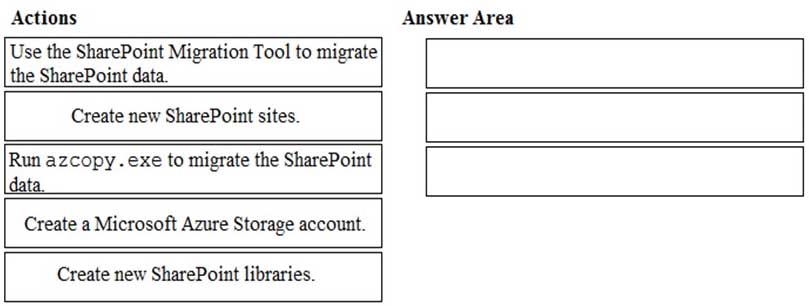
MS-100 Microsoft 365 Identity and Services Part 15 Q04 208 Question 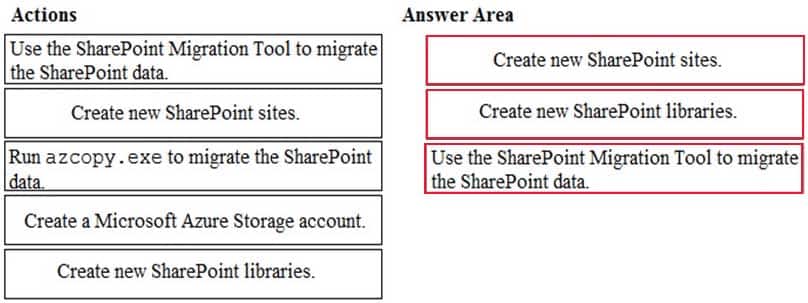
MS-100 Microsoft 365 Identity and Services Part 15 Q04 208 Answer Explanation:The SharePoint Migration Tool lets you migrate content to SharePoint Online and OneDrive from the following locations:
– SharePoint Server 2013
– SharePoint Server 2010
– Network and local file sharesThe first step is to create new SharePoint sites in SharePoint online. These sites will host the document libraries which will host the migrated content.
The second step is to create the document libraries in the SharePoint sites to host the migrated content.
The final step is to use the SharePoint Migration Tool to migrate the content. -
You have a Microsoft 365 subscription. All users have client computers that run Windows 10 and have Microsoft 365 Apps for enterprise installed.
Some users in the research department work for extended periods of time without an Internet connection.
How many days can the research department users remain offline before they are prevented from editing Office documents?
- 10
- 30
- 90
- 120
Explanation:After 30 days, Microsoft 365 Apps for enterprise will go into reduced functionality mode. When this happens, users will be able to open files but they won’t be able to edit them.
As part of the installation process, Microsoft 365 Apps for enterprise communicates with the Office Licensing Service and the Activation and Validation Service to obtain and activate a product key. Each day, or each time the user logs on to their computer, the computer connects to the Activation and Validation Service to verify the license status and extend the product key. As long as the computer can connect to the Internet at least once every 30 days, Office remains fully functional. If the computer goes offline for more than 30 days, Office enters reduced functionality mode until the next time a connection can be made.
-
Your network contains an Active Directory domain. The domain contains a server named Server1 that runs Windows Server 2016. Server1 has a share named Share1.
You have a hybrid deployment of Microsoft 365.
You need to migrate the content in Share1 to Microsoft OneDrive.
What should you use?
- Windows Server Migration Tools
- Microsoft SharePoint Migration Tool
- Storage Migration Service
Explanation:
The SharePoint Migration Tool lets you migrate content to SharePoint Online and OneDrive from the following locations:
– SharePoint Server 2013
– SharePoint Server 2010
– Network and local file shares -
Note: This question is part of a series of questions that present the same scenario. Each question in the series contains a unique solution that might meet the stated goals. Some question sets might have more than one correct solution, while others might not have a correct solution.
After you answer a question in this section, you will NOT be able to return to it. As a result, these questions will not appear in the review screen.
Your company has a main office and three branch offices. All the branch offices connect to the main office by using a WAN link. The main office has a high-speed Internet connection. All the branch offices connect to the Internet by using the main office connection.
Users use Microsoft Outlook 2016 to connect to a Microsoft Exchange Server mailbox hosted in the main office.
The users report that when the WAN link in their office becomes unavailable, they cannot access their mailbox.
You create a Microsoft 365 subscription, and then migrate all the user data to Microsoft 365.
You need to ensure that all the users can continue to use Outlook to receive email messages if a WAN link fails.
Solution: You enable Cached Exchange Mode for all the Outlook profiles.
Does this meet the goal?
- Yes
- No
Explanation:The question states that the branch offices connect to the Internet by using the main office connections. Therefore, all Internet traffic goes over the WAN link between the branch office and main office.
After the migration, the users connect to their mailboxes hosted in Exchange Online over the Internet and therefore over the WAN link.If the WAN link goes down, the branch office users will not be able to connect to the Internet and therefore will not be able to access their email using Outlook.
Using Cached mode would enable users to access emails that have already been downloaded as they would be cached in Outlook. However, the users would not be able to download new email or send email if the WAN link failed.
The solution is to add a direct connection to the Internet from the branch offices, so their Internet traffic does not go over the WAN link.
-
SIMULATION
Please wait while the virtual machine loads. Once loaded, you may proceed to the lab section. This may take a few minutes, and the wait time will not be deducted from your overall test time.
When the Next button is available, click it to access the lab section. In this section, you will perform a set of tasks in a live environment. While most functionality will be available to you as it would be in a live environment, some functionality (e.g., copy and paste, ability to navigate to external websites) will not be possible by design.
Scoring is based on the outcome of performing the tasks stated in the lab. In other words, it doesn’t matter how you accomplish the task, if you successfully perform it, you will earn credit for that task.
Labs are not timed separately, and this exam may have more than one lab that you must complete. You can use as much time as you would like to complete each lab. But, you should manage your time appropriately to ensure that you are able to complete the lab(s) and all other sections of the exam in the time provided.
Please note that once you submit your work by clicking the Next button within a lab, you will NOT be able to return to the lab.
You may now click next to proceed to the lab.
Lab information
Use the following login credentials as needed:
To enter your username, place your cursor in the Sign in box and click on the username below.
To enter your password, place your cursor in the Enter password box and click on the password below.
Microsoft 365 Username: admin@LODSe878763.onmicrosoft.com
Microsoft 365 Password: m3t^We$Z7&xy
If the Microsoft 365 portal does not load successfully in the browser, press CTRL-K to reload the portal in a new browser tab.
The following information is for technical support purposes only:
Lab Instance: 11440873
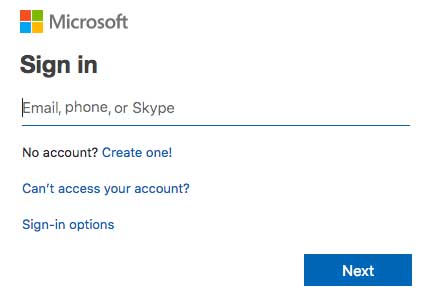
MS-100 Microsoft 365 Identity and Services Part 15 Q08 209 Your organization plans to start a new collaborative project that will contain email and chat communications, as well as regular meetings.
You need to create a team in Microsoft Teams for the planned project. The team must have the following configurations:
– Be named Project1.
– Have an owner named Lee Gu.
– Have a channel named Channel1.To answer, sign in to the Microsoft 365 portal.
- See explanation below.
Explanation:You need to create a team. You can create a team in the Microsoft Teams Admin Center or in the Microsoft Teams app. However, to be able to specify the team owner when creating the team, you need to use the Teams Admin Center.
1. Go to the Microsoft Teams Admin Center.
2. In the left navigation pane, expand the Teams section and select ‘Manage Teams’.
3. Click the ‘+ Add’ link to add a new team.
4. Give the team the name Project1.
5. In the Team Owner field, remove your name which is there by default and add Lee Gu.
6. Click the ‘Create a team’ button to create the team.
7. In the teams list, select the Project1 team.
8. Click on ‘Channels’.
9. Click the ‘+ Add’ link to add a new channel.
10. Give the channel the name Channel1.
11. Click the Apply button to create the channel. -
SIMULATION
Please wait while the virtual machine loads. Once loaded, you may proceed to the lab section. This may take a few minutes, and the wait time will not be deducted from your overall test time.
When the Next button is available, click it to access the lab section. In this section, you will perform a set of tasks in a live environment. While most functionality will be available to you as it would be in a live environment, some functionality (e.g., copy and paste, ability to navigate to external websites) will not be possible by design.
Scoring is based on the outcome of performing the tasks stated in the lab. In other words, it doesn’t matter how you accomplish the task, if you successfully perform it, you will earn credit for that task.
Labs are not timed separately, and this exam may have more than one lab that you must complete. You can use as much time as you would like to complete each lab. But, you should manage your time appropriately to ensure that you are able to complete the lab(s) and all other sections of the exam in the time provided.
Please note that once you submit your work by clicking the Next button within a lab, you will NOT be able to return to the lab.
You may now click next to proceed to the lab.
Lab information
Use the following login credentials as needed:
To enter your username, place your cursor in the Sign in box and click on the username below.
To enter your password, place your cursor in the Enter password box and click on the password below.
Microsoft 365 Username: admin@LODSe878763.onmicrosoft.com
Microsoft 365 Password: m3t^We$Z7&xy
If the Microsoft 365 portal does not load successfully in the browser, press CTRL-K to reload the portal in a new browser tab.
The following information is for technical support purposes only:
Lab Instance: 11440873
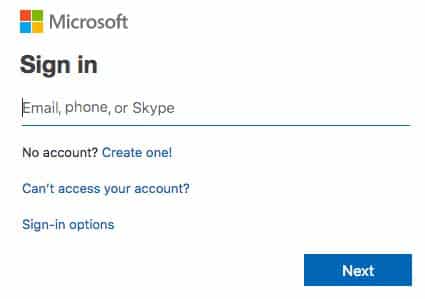
MS-100 Microsoft 365 Identity and Services Part 15 Q09 210 Your organization recently purchased a projector that can be moved easily between conference rooms.
You need to ensure that any user in the organization can add the projector to a Microsoft Outlook meeting request. The solution must ensure that a user named Lee Gu must approve all meeting requests.
To answer, sign in to the Microsoft 365 portal.
- See explanation below.
Explanation:You need to create a resource mailbox in Exchange.
1. Go to the Exchange Admin Center.
2. In the left navigation pane, select Recipients.
3. Click the Resources link.
4. Click the plus (+) icon and select ‘Equipment Mailbox’.
5. Give the mailbox a name such as ‘Projector1’.
6. Enter the name projector1 in the email address field.
7. Click the Save button to create the equipment mailbox.
8. In the resource mailbox list, select the new mailbox and click the Edit icon (pencil icon).
9. Select ‘Booking Delegates’ in the menu list.
10. Select the option, “Select delegates who can accept or decline booking requests”.
11. Click the plus (+) icon and add Lee Gu as a delegate.
12. Click the Save button to save the changes. -
Your company has an on-premises Microsoft Exchange Server 2016 organization. The organization is in the company’s main office in Melbourne. The main office has a low-bandwidth connection to the Internet.
The organization contains 250 mailboxes.
You purchase a Microsoft 365 subscription and plan to migrate to Exchange Online next month.
In 12 months, you plan to increase the bandwidth available for the Internet connection.
You need to recommend the best migration strategy for the organization. The solution must minimize administrative effort.
What is the best recommendation to achieve the goal? More than one answer choice may achieve the goal. Select the BEST answer.
- network upload
- cutover migration
- hybrid migration
- staged migration
Explanation:With a hybrid migration, you can migrate the mailboxes in small batches over a period of time which will help to avoid saturating the bandwidth. With the migration wizard, you can configure a migration batch to start outside office hours which would minimize bandwidth usage during office hours.
With a hybrid migration, you do not need to reconfigure Outlook to connect to the migrated mailbox. Outlook will automatically detect the new mailbox location. This reduces administrative effort.Incorrect Answers:
A: ‘Network upload’ is not a defined migration strategy.B: With a cutover migration, all mailboxes are migrated in one go. This is not suitable for a low bandwidth Internet connection. You would also need to manually reconfigure Outlook for each user which does not meet the requirement of minimizing administrative effort.
D: With a staged migration, mailboxes are migrated in batches. However, Microsoft recommends using a staged migration when you have more than 2000 mailboxes. You would also need to manually reconfigure Outlook for each user which does not meet the requirement of minimizing administrative effort.
-
HOTSPOT
Your company has 500 client computers that run Windows 10.
You plan to deploy Microsoft 365 Apps for enterprise to all the computers.
You create the following XML file for the planned deployment.

MS-100 Microsoft 365 Identity and Services Part 15 Q11 211 Use the drop-down menus to select the answer choice that completes each statement based on the information presented in the graphic.
NOTE: Each correct selection is worth one point.

MS-100 Microsoft 365 Identity and Services Part 15 Q11 212 Question 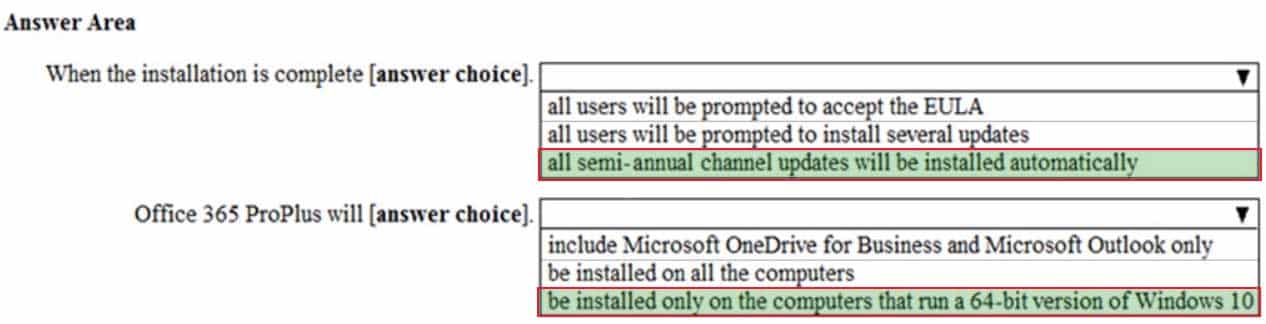
MS-100 Microsoft 365 Identity and Services Part 15 Q11 212 Answer Explanation:Box 1:
When the installation is complete, all users will be prompted to install several updates.
In the configuration file, the Updates Enabled element is set to True. This means that Office will check for updates after the installation.
The Channel element set to Broad means that all semi-annual channel updates will be installed.Box 2:
Microsoft 365 Apps for enterprise will be installed only on the computers that run a 64-bit version of Windows 10.
The OfficeClientEdition element defines whether the 32-bit or 64-bit edition of Microsoft 365 Apps for enterprise is downloaded or installed. In the configuration file, it is set to ‘64’. The 64-bit version will only install on a 64-bit client computer. -
Your company has a Microsoft Azure Active Directory (Azure AD) directory tenant named contoso.onmicrosoft.com.
All users have client computers that run Windows 10 Pro and are joined to Azure AD.
The company purchases a Microsoft 365 E3 subscription.
You need to upgrade all the computers to Windows 10 Enterprise. The solution must minimize administrative effort.
You assign licenses from the Microsoft 365 admin center.
What should you do next?
- Add a custom domain name to the subscription.
- Deploy Windows 10 Enterprise by using Windows Autopilot.
- Create a provisioning package, and then deploy the package to all the computers.
- Instruct all the users to log off of their computer, and then to log in again.
Explanation:
With Windows Autopilot the user can set up pre-configure devices without the need consult their IT administrator. -
Your company has a Microsoft 365 subscription.
You plan to move several archived PST files to Microsoft Exchange Online mailboxes.
You need to create an import job for the PST files.
Which three actions should you perform before you create the import job? Each correct answer presents part of the solution.
NOTE: Each correct selection is worth one point.
- Create a Microsoft Azure Storage account.
- From Security & Compliance, retrieve the SAS key.
- Run azcopy.exe to copy the PST files to Microsoft Azure Storage
- From Exchange admin center, run a new migration batch.
- Create a PST import mapping file.
Explanation:The first step is to download and install the Azure AzCopy tool, which is the tool that you run in Step 2 to upload PST files to Office 365. You also copy the SAS URL for your organization. This URL is a combination of the network URL for the Azure Storage location in the Microsoft cloud for your organization and a Shared Access Signature (SAS) key. This key provides you with the necessary permissions to upload PST files to your Azure Storage location.
Now you’re ready to use the AzCopy.exe tool to upload PST files to Office 365. This tool uploads and stores them in an Azure Storage location in the Microsoft cloud.
After the PST files have been uploaded to the Azure Storage location for your Office 365 organization, the next step is to create a comma-separated value (CSV) file that specifies which user mailboxes the PST files will be imported to. You’ll submit this CSV file when you create a PST Import job.
-
You have Windows 10 devices that are managed by using Microsoft Endpoint Manager. All the devices have Microsoft Office 365 apps installed.
You need to configure the proofing tool settings for the Office 365 apps.
From the Microsoft Endpoint Manager admin center, what should you create?
- a device compliance policy
- an app configuration policy
- an app
- a device configuration profile
Explanation:
An app configuration setting, for example, might require you to specify any of the following details:
– A custom port number
– Language settings
– Security settings
– Branding settings such as a company logo -
You publish an enterprise application named App1 that processes financial data.
You need to ensure that access to App1 is revoked for users who no longer require viewing the processed financial data.
What should you configure?
- an owner
- an app protection policy
- an access review
- a conditional access policy
-
HOTSPOT
You have a Microsoft 365 subscription that uses an Azure Active Directory (Azure AD) tenant named contoso.com. The tenant contains the Windows 10 devices shown in the following table.
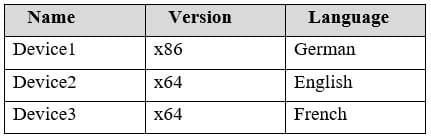
MS-100 Microsoft 365 Identity and Services Part 15 Q16 213 All the devices are managed by using Microsoft Endpoint Manager and are members of a group named Group1.
From the Microsoft Endpoint Manager admin center, you create an app suite named App1 for Microsoft Office 365 apps.
You configure the App1 settings as shown in the exhibit.
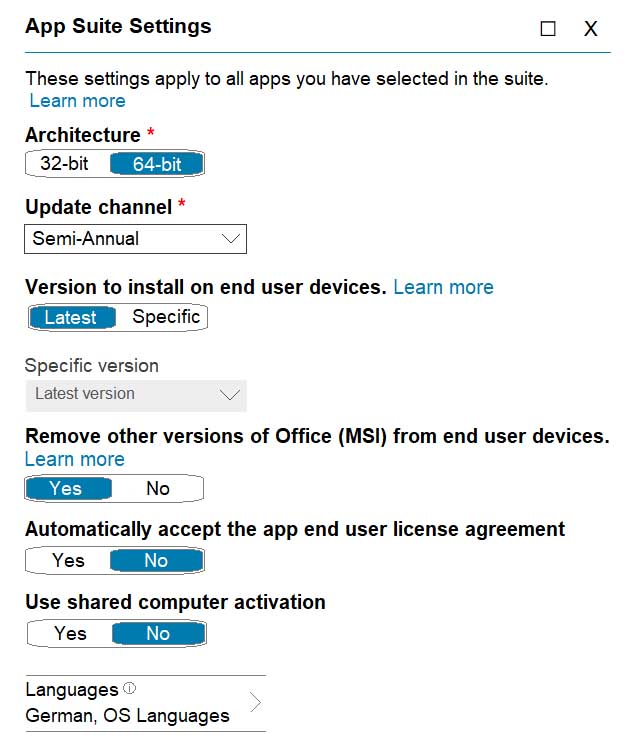
MS-100 Microsoft 365 Identity and Services Part 15 Q16 214 You assign App1 to Group1.
For each of the following statements, select Yes if the statement is true. Otherwise, select No.
Note: Each correct selection is worth one point.

MS-100 Microsoft 365 Identity and Services Part 15 Q16 215 Question 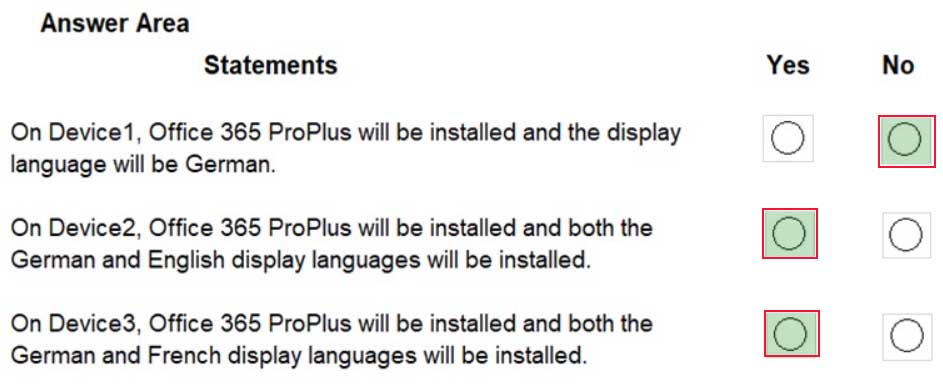
MS-100 Microsoft 365 Identity and Services Part 15 Q16 216 Answer Explanation:Box 1: No
Device1 is x86 (32-bit) so Office 365 will not be installed.Box 2: Yes
Device2 is x64 (64-bit) so Office 365 will be installed. The German language pack will be installed and the OS language pack (English) will be installed.Box 3: Yes
Device2 is x64 (64-bit) so Office 365 will be installed. The German language pack will be installed and the OS language pack (French) will be installed. -
HOTSPOT
You have a Microsoft 365 subscription that uses an Azure Active Directory (Azure AD) tenant named contoso.com. The tenant contains the users shown in the following table.
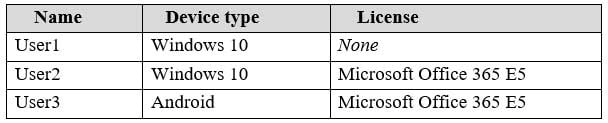
MS-100 Microsoft 365 Identity and Services Part 15 Q17 217 You configure the Office software download settings as shown in the exhibit.
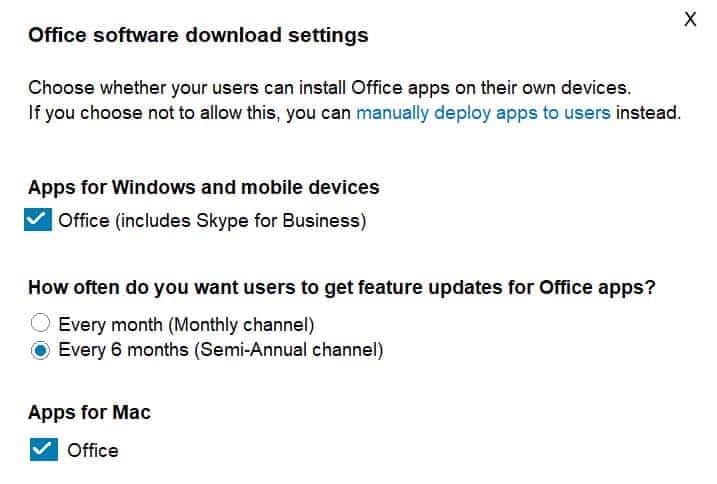
MS-100 Microsoft 365 Identity and Services Part 15 Q17 218 For each of the following statements, select Yes if the statement is true. Otherwise, select No.
NOTE: Each correct selection is worth one point.
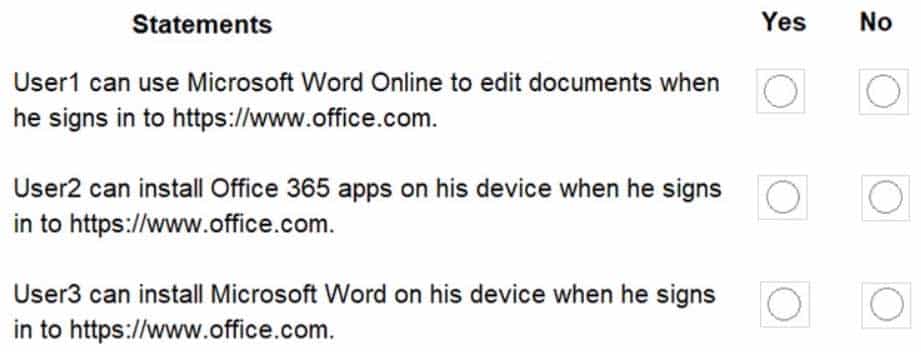
MS-100 Microsoft 365 Identity and Services Part 15 Q17 219 Question 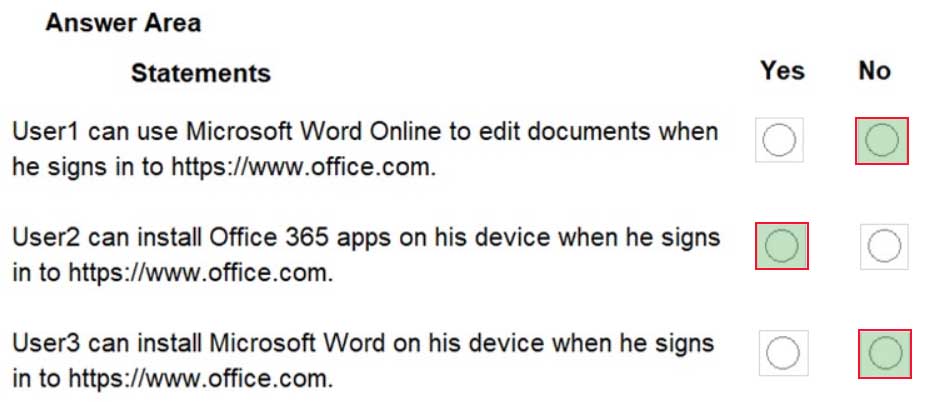
MS-100 Microsoft 365 Identity and Services Part 15 Q17 219 Answer Explanation:Box 1: No.
User1 does not have an Office 365 license so will be unable to use edit documents in Word online.Box 2: Yes.
User2 has a Windows device and an Office 365 license.Box 3: No
Although, User 3 has an Office 365 license, you cannot download Android apps from the Office 365 portal. You need to download the apps from the Android app store. -
Your network contains an Active Directory forest named contoso.local.
You purchase a Microsoft 365 subscription.
You plan to move to Microsoft 365 and to implement a hybrid deployment solution for the next 12 months.
You need to prepare for the planned move to Microsoft 365.
What is the best action to perform before you implement directory synchronization? More than one answer choice may achieve the goal. Select the BEST answer.
- Purchase a third-party X.509 certificate.
- Rename the Active Directory forest.
- Purchase a custom domain name.
- Create an external forest trust.
Explanation:
The first thing you need to do before you implement directory synchronization is to purchase a custom domain name. This could be the domain name that you use in your on-premise Active Directory if it’s a routable domain name, for example, contoso.com.
If you use a non-routable domain name in your Active Directory, for example contoso.local, you’ll need to add the routable domain name as a UPN suffix in Active Directory. -
HOTSPOT
Your company uses Gmail as a corporate email solution.
You purchase a Microsoft 365 subscription and plan to move all email data to Microsoft Exchange Online.
You plan to perform the migration by using the Exchange admin center.
You need to recommend which type of migration to use and which type of data to migrate.
What should you recommend? To answer, select the appropriate options in the answer area.
NOTE: Each correct selection is worth one point.

MS-100 Microsoft 365 Identity and Services Part 15 Q19 220 Question 
MS-100 Microsoft 365 Identity and Services Part 15 Q19 220 Answer Explanation:You’ll need to use the IMAP migration method. You can use the setup wizard in the Microsoft 365 admin center for an IMAP migration to migrate mailboxes from Gmail to Microsoft 365.
IMAP migration will only migrate emails, not calendar and contact information. Users can import their own email, contacts, and other mailbox information to Office 365 after the mailboxes have been migrated.
-
You have a Microsoft Azure Active Directory (Azure AD) tenant named contoso.com.
You add an app named App1 to the enterprise applications in contoso.com.
You need to configure self-service app access for App1.
What should you do first?
- Assign App1 to users and groups.
- Add an owner to App1.
- Configure the provisioning mode for App1.
- Configure an SSO method for App1.
Explanation:The provisioning mode (manual or automatic) needs to be configured for an app before you can enable self-service application access.
Incorrect Answers:
A: If you’re assign App1 to users and groups, the users will not need to use self-service to request access to the App. They would already have access to the app.
B: The app does not need an owner. You would configure an owner to delegate control of the app. Without an owner, a Global Admin could configure self-service.
D: The SSO method depends on the provisioning mode.