MS-101 : Microsoft 365 Mobility and Security : Part 02
MS-101 : Microsoft 365 Mobility and Security : Part 02
-
Note: This question is part of a series of questions that present the same scenario. Each question in the series contains a unique solution that might meet the stated goals. Some question sets might have more than one correct solution, while others might not have a correct solution.
After you answer a question in this section, you will NOT be able to return to it. As a result, these questions will not appear in the review screen.
You are deploying Microsoft Endpoint Manager.
You successfully enroll Windows 10 devices in Endpoint Manager.
When you try to enroll an iOS device in Endpoint Manager, you get an error.
You need to ensure that you can enroll the iOS device in Endpoint Manager.
Solution: You create the Mobility (MDM and MAM) settings.
Does this meet the goal?
- Yes
- No
-
Note: This question is part of a series of questions that present the same scenario. Each question in the series contains a unique solution that might meet the stated goals. Some question sets might have more than one correct solution, while others might not have a correct solution.
After you answer a question in this section, you will NOT be able to return to it. As a result, these questions will not appear in the review screen.
Your network contains an Active Directory domain named contoso.com that is synced to Microsoft Azure Active Directory (Azure AD).
You manage Windows 10 devices by using Microsoft System Center Configuration Manager (Current Branch).
You configure pilot co-management.
You add a new device named Device1 to the domain. You install the Configuration Manager client on Device1.
You need to ensure that you can manage Device1 by using Microsoft Intune and Configuration Manager.
Solution: You add Device1 to a Configuration Manager device collection.
Does this meet the goal?
- Yes
- No
-
From the Microsoft Azure Active Directory (Azure AD) Identity Protection dashboard, you view the risk events shown in the exhibit. (Click the Exhibit tab.)
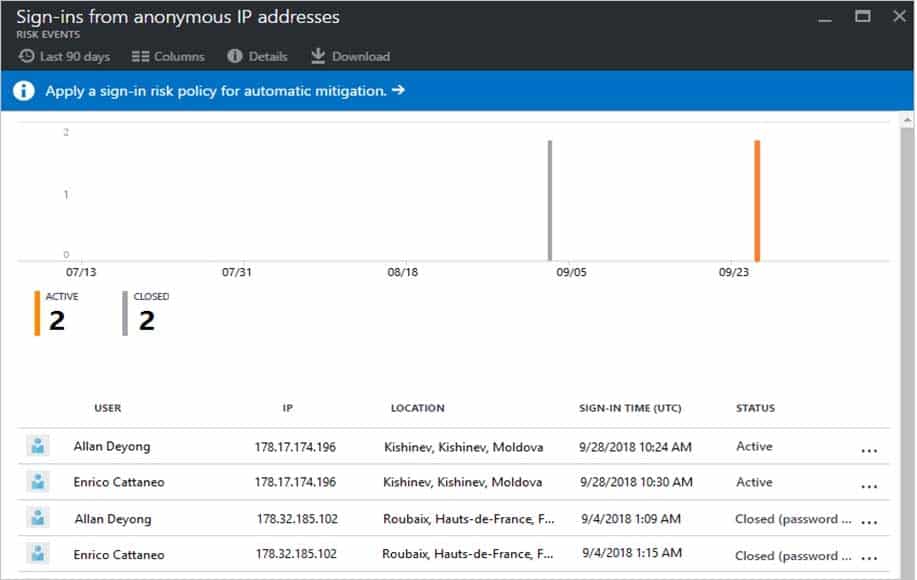
MS-101 Microsoft 365 Mobility and Security Part 02 Q03 023 You need to reduce the likelihood that the sign-ins are identified as risky.
What should you do?
- From the Security & Compliance admin center, create a classification label.
- From the Security & Compliance admin center, add the users to the Security Readers role group.
- From the Azure Active Directory admin center, configure the trusted IPs for multi-factor authentication.
- From the Conditional access blade in the Azure Active Directory admin center, create named locations.
-
Your company has a Microsoft 365 E5 subscription.
Users in the research department work with sensitive data.
You need to prevent the research department users from accessing potentially unsafe websites by using hyperlinks embedded in email messages and documents. Users in other departments must not be restricted.
What should you do from the Security & Compliance admin center?
- Create a data loss prevention (DLP) policy that has a Content is shared condition.
- Modify the default safe links policy.
- Create a data loss prevention (DLP) policy that has a Content contains condition.
- Create a new safe links policy.
-
You have a Microsoft 365 tenant.
You have a line-of-business application named App1 that users access by using the My Apps portal.
After some recent security breaches, you implement a conditional access policy for App1 that uses Conditional Access App Control.
You need to be alerted by email if impossible travel is detected for a user of App1. The solution must ensure that alerts are generated for App1 only.
What should you do?
- From Microsoft Cloud App Security, create a Cloud Discovery anomaly detection policy.
- From Microsoft Cloud App Security, modify the impossible travel alert policy.
- From Microsoft Cloud App Security, create an app discovery policy.
- From the Azure Active Directory admin center, modify the conditional access policy.
-
A user receives the following message when attempting to sign in to https://myapps.microsoft.com:
“Your sign-in was blocked. We’ve detected something unusual about this sign-in. For example, you might be signing in from a new location, device, or app. Before you can continue, we need to verify your identity. Please contact your admin.”
Which configuration prevents the users from signing in?
- Microsoft Azure Active Directory (Azure AD) Identity Protection policies
- Microsoft Azure Active Directory (Azure AD) conditional access policies
- Endpoint Manager compliance policies
- Security & Compliance data loss prevention (DLP) policies
-
HOTSPOT
You have the Microsoft Azure Active Directory (Azure AD) users shown in the following table.
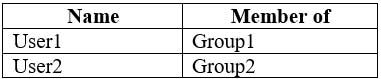
MS-101 Microsoft 365 Mobility and Security Part 02 Q07 024 Your company uses Microsoft Intune.
Several devices are enrolled in Intune as shown in the following table.

MS-101 Microsoft 365 Mobility and Security Part 02 Q07 025 The device compliance policies in Intune are configured as shown in the following table.

MS-101 Microsoft 365 Mobility and Security Part 02 Q07 026 You create a conditional access policy that has the following settings:
– The Assignments settings are configured as follows:
1. Users and groups: Group1
2. Cloud apps: Microsoft Office 365 Exchange Online
3. Conditions: Include All device state, exclude Device marked as compliant
– Access controls is set to Block access.For each of the following statements, select Yes if the statement is true. Otherwise, select No.
NOTE: Each correct selection is worth one point.

MS-101 Microsoft 365 Mobility and Security Part 02 Q07 027 Question 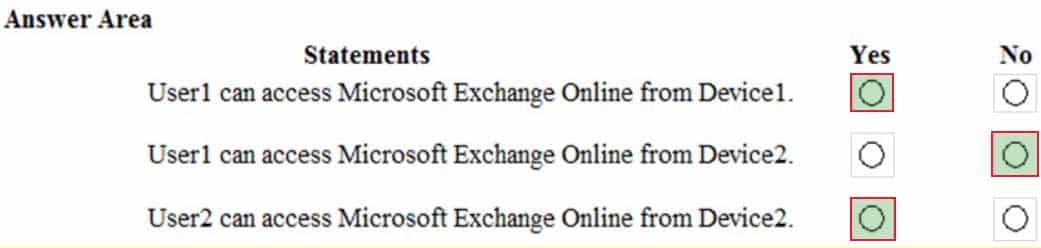
MS-101 Microsoft 365 Mobility and Security Part 02 Q07 027 Answer Explanation:Box 1: Yes.
User1 is in Group1. The Conditional Access Policy applies to Group1. The Conditional Access Policy blocks access unless the device is marked as compliant.
BitLocker is disabled for Device1. Device1 is in Group3 which is assigned device Policy1. The BitLocker policy in Policy1 is not configured so BitLocker is not required.
Therefore, Device1 is compliant so User1 can access Exchange online from Device1.Box 2: No.
User1 is in Group1. The Conditional Access Policy applies to Group1. The Conditional Access Policy blocks access unless the device is marked as compliant.
BitLocker is disabled for Device2. Device2 is in Group4 which is assigned device Policy2. The BitLocker policy in Policy2 is Required so BitLocker is required.
Therefore, Device2 is not compliant so User1 cannot access Exchange online from Device2.Box3: Yes.
User2 is in Group2. The Conditional Access Policy applies to Group1. The Conditional Access Policy does not apply to Group2. So even though Device2 is non-compliant, User2 can access Exchange Online using Device2 because there is no Conditional Access Policy preventing him/her from doing so. -
HOTSPOT
You have several devices enrolled in Microsoft Intune.
You have a Microsoft Azure Active Directory (Azure AD) tenant that includes the users shown in the following table.

MS-101 Microsoft 365 Mobility and Security Part 02 Q08 028 The device limit restrictions in Intune are configured as shown in the following table.

MS-101 Microsoft 365 Mobility and Security Part 02 Q08 029 You add User3 as a device enrollment manager in Intune.
For each of the following statements, select Yes if the statement is true. Otherwise, select No.
NOTE: Each correct selection is worth one point.
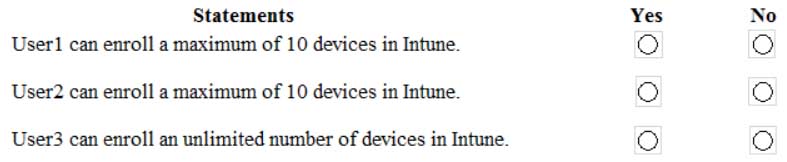
MS-101 Microsoft 365 Mobility and Security Part 02 Q08 030 Question 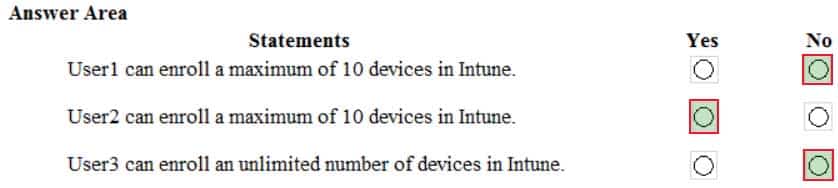
MS-101 Microsoft 365 Mobility and Security Part 02 Q08 030 Answer -
HOTSPOT
Your company has a Microsoft 365 tenant.
You plan to allow users from the engineering department to enroll their mobile device in mobile device management (MDM).
The device type restrictions are configured as shown in the following table.

MS-101 Microsoft 365 Mobility and Security Part 02 Q09 031 The device limit restrictions are configured as shown in the following table.

MS-101 Microsoft 365 Mobility and Security Part 02 Q09 032 What is the effective configuration for the members of the Engineering group? To answer, select the appropriate options in the answer area.
NOTE: Each correct selection is worth one point.
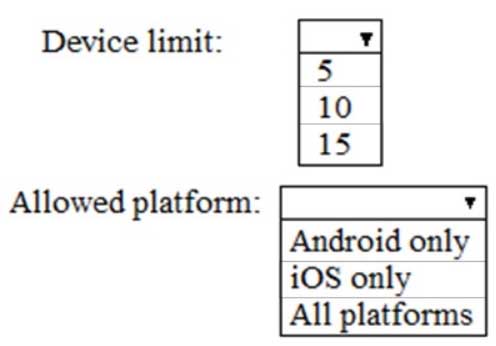
MS-101 Microsoft 365 Mobility and Security Part 02 Q09 033 Question 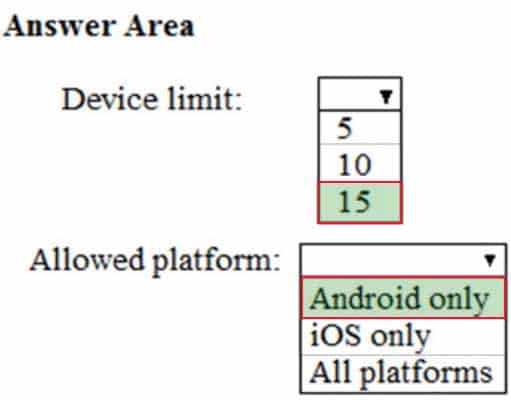
MS-101 Microsoft 365 Mobility and Security Part 02 Q09 033 Answer -
Your network contains an Active Directory domain named contoso.com. The domain contains 100 Windows 8.1 devices.
You plan to deploy a custom Windows 10 Enterprise image to the Windows 8.1 devices.
You need to recommend a Windows 10 deployment method.
What should you recommend?
- a provisioning package
- an in-place upgrade
- wipe and load refresh
- Windows Autopilot
-
You use Microsoft System Center Configuration Manager (Current Branch) to manage devices.
Your company uses the following types of devices:
– Windows 10
– Windows 8.1
– Android
– iOSWhich devices can be managed by using co-management?
- Windows 10 and Windows 8.1 only
- Windows 10, Android, and iOS only
- Windows 10 only
- Windows 10, Windows 8.1, Android, and iOS
Explanation:
You can manage only Windows 10 devices by using co-management.
When you concurrently manage Windows 10 devices with both Configuration Manager and Microsoft Intune, this configuration is called co-management. When you manage devices with Configuration Manager and enroll to a third-party MDM service, this configuration is called coexistence. -
HOTSPOT
You have three devices enrolled in Microsoft Endpoint Manager as shown in the following table.

MS-101 Microsoft 365 Mobility and Security Part 02 Q12 034 The device compliance policies in Endpoint Manager are configured as shown in the following table.

MS-101 Microsoft 365 Mobility and Security Part 02 Q12 035 The device compliance policies have the assignments shown in the following table.

MS-101 Microsoft 365 Mobility and Security Part 02 Q12 036 For each of the following statements, select Yes if the statement is true. Otherwise, select No.
NOTE: Each correct selection is worth one point.
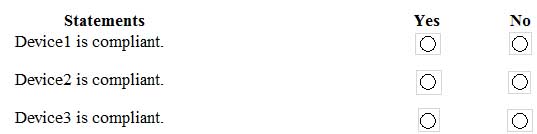
MS-101 Microsoft 365 Mobility and Security Part 02 Q12 037 Question 
MS-101 Microsoft 365 Mobility and Security Part 02 Q12 037 Answer -
Your company has a Microsoft 365 E3 subscription.
All devices run Windows 10 Pro and are joined to Microsoft Azure Active Directory (Azure AD).
You need to change the edition of Windows 10 to Enterprise the next time users sign in to their computer. The solution must minimize downtime for the users.
What should you use?
- Windows Autopilot
- Windows Update
- Subscription Activation
- an in-place upgrade
-
Note: This question is part of a series of questions that present the same scenario. Each question in the series contains a unique solution that might meet the stated goals. Some question sets might have more than one correct solution, while others might not have a correct solution.
After you answer a question in this section, you will NOT be able to return to it. As a result, these questions will not appear in the review screen.
Your network contains an Active Directory domain named contoso.com that is synced to Microsoft Azure Active Directory (Azure AD).
You manage Windows 10 devices by using Microsoft System Center Configuration Manager (Current Branch).
You configure pilot co-management.
You add a new device named Device1 to the domain. You install the Configuration Manager client on Device1.
You need to ensure that you can manage Device1 by using Microsoft Intune and Configuration Manager.
Solution: Define a Configuration Manager device collection as the pilot collection. Add Device1 to the collection.
Does this meet the goal?
- Yes
- No
-
Note: This question is part of a series of questions that present the same scenario. Each question in the series contains a unique solution that might meet the stated goals. Some question sets might have more than one correct solution, while others might not have a correct solution.
After you answer a question in this section, you will NOT be able to return to it. As a result, these questions will not appear in the review screen.
You are deploying Microsoft Endpoint Manager.
You successfully enroll Windows 10 devices in Endpoint Manager.
When you try to enroll an iOS device in Endpoint Manager, you get an error.
You need to ensure that you can enroll the iOS device in Endpoint Manager.
Solution: You configure the Mobility (MDM and MAM) settings.
Does this meet the goal?
- Yes
- No
-
Your company has 10 offices.
The network contains an Active Directory domain named contoso.com. The domain contains 500 client computers. Each office is configured as a separate subnet.
You discover that one of the offices has the following:
– Computers that have several preinstalled applications
– Computers that use nonstandard computer names
– Computers that have Windows 10 preinstalled
– Computers that are in a workgroupYou must configure the computers to meet the following corporate requirements:
– All the computers in the office must be joined to the domain.
– All the computers in the office must have computer names that use a prefix of CONTOSO.
– All the computers in the office must only have approved corporate applications installed.You need to recommend a solution to redeploy the computers. The solution must minimize the deployment time.
Which deployment method should you recommend?
- a provisioning package
- wipe and load refresh
- Windows Autopilot
- an in-place upgrade
Explanation:By using a Provisioning, IT administrators can create a self-contained package that contains all of the configuration, settings, and apps that need to be applied to a device.
Incorrect Answers:
C: With Windows Autopilot the user can set up pre-configure devices without the need consult their IT administrator.
D: Use the In-Place Upgrade option when you want to keep all (or at least most) existing applications. -
Your company has a Microsoft 365 subscription. The subscription contains 500 devices that run Windows 10 and 100 devices that run iOS.
You need to create Microsoft Intune device configuration profiles to meet the following requirements:
– Configure Wi-Fi connectivity to a secured network named ContosoNet.
– Require passwords of at least six characters to lock the devices.What is the minimum number of device configuration profiles that you should create?
- 4
- 2
- 1
-
Your company has a Microsoft Azure Active Directory (Azure AD) tenant named contoso.com and a Microsoft 365 subscription.
The company recently hired four new users who have the devices shown in the following table.
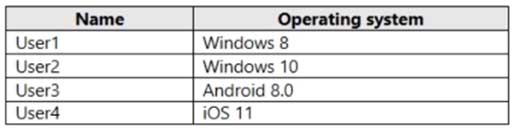
MS-101 Microsoft 365 Mobility and Security Part 02 Q18 038 You configure the Microsoft 365 subscription to ensure that the new devices enroll in Microsoft Endpoint Manager automatically.
Which users have a device that can enroll in Microsoft Endpoint Manager automatically?
- User1, User2, User3, and User4
- User2 only
- User1 and User2 only
- User1, User2, and User3 only
-
Your company has a Microsoft 365 subscription that contains the domains shown in the following table.

MS-101 Microsoft 365 Mobility and Security Part 02 Q19 039 The company plans to add a custom domain named fabrikam.com to the subscription, and then to enable enrollment of devices to Endpoint Manager by using auto-discovery for fabrikam.com.
You need to add a DNS record to the fabrikam.com domain to enable device enrollment by using auto-discovery.
Which record type should you use for the new record?
- PTR
- SRV
- CNAME
- TXT
-
Note: This question is part of a series of questions that present the same scenario. Each question in the series contains a unique solution that might meet the stated goals. Some question sets might have more than one correct solution, while others might not have a correct solution.
After you answer a question in this section, you will NOT be able to return to it. As a result, these questions will not appear in the review screen.
Your network contains an on-premises Active Directory domain. The domain contains 2,000 computers that run Windows 8.1 and have applications installed as shown in the following table.

MS-101 Microsoft 365 Mobility and Security Part 02 Q20 040 You enroll all the computers in Upgrade Readiness.
You need to ensure that App1 and App2 have an UpgradeDecision status of Ready to upgrade.
Solution: You set the ReadyForWindows status of App2 to Highly adopted.
Does this meet the goal?
- Yes
- No
Explanation:
App1 has a “low install count” (2% or less) so will be Ready to upgrade. We just need to change the setting for App2.