98-349 : Windows Operating System Fundamentals : Part 02
98-349 : Windows Operating System Fundamentals : Part 02
-
Your computer is slow to start, and file access in Windows is slow. Which Windows feature should you use to improve performance?
- System Restore
- windows Defender
- Disk Defragmenter
- Disk Format
-
Which feature ensures that your personal computer always has the latest patches and fixes for the operating system?
- Reliability and Performance Monitor
- Programs and Features
- System Configuration Utility
- Windows Update
-
Which Windows component should you use to make a copy of all files on your computer?
- Disk Cleanup
- System Image Backup
- System Restore
- Disk Management
-
Which two editions of Windows 7 support Windows XP mode? (Each correct answer presents a complete solution. Choose two.)
- Home Premium
- Starter
- Ultimate
- Professional
Explanation:
Using Windows XP Mode, you can run programs that were designed for Windows XP on computers running Windows 7 Professional, Enterprise, or Ultimate editions. -
You plan to upgrade your computer to Windows 7.
Which tool should you use to find out whether your current applications will run on Windows 7?
- Application Compatibility Toolkit
- Windows Anytime Upgrade
- Windows Update
- Windows Service Pack
-
You need to install Windows 7 over an existing version of Windows.
Which type of installation should you use to retain all your files, settings, and programs on your computer?
- Use the Windows Easy Transfer tool, and select Custom (advanced).
- Use the Windows 7 installation disk to perform a system repair.
- Use the Windows Easy Transfer tool, and select Upgrade.
- Use the Windows 7 installation disk to perform a clean installation.
-
You need to find out the amount of physical memory available to Windows 7.
Which command should you use?
- sysedit.exe
- msinfo32.exe
- msconfig.exe
- wmimgmt.msc
-
The Windows 7 USB/DVD Download Tool allows you to:
- Create a bootable version of Windows 7 on a USB stick or a writable DVD.
- Create backups of data files from your computer to a USB stick or a writable DVD.
- Install Microsoft .NET Framework on a USB stick or a writable DVD.
- Download files from the Internet directly to a USB stick or a writable DVD.
-
You want to upgrade your computer from Windows Vista to Windows 7.
What is the minimum processor speed required to run a 64-bit version of Windows 7?
- 800 MHz
- 1.0 GHz
- 1.2 GHz
- 1.8 GHz
-
Which two features are supported by the Infrared Data Association (IrDA) protocol? (Each correct answer presents a complete solution. Choose two.)
- Data can be transferred across short distances.
- One computer can control another computer through a wireless connection.
- Some features of another computer can be controlled by using a remote control unit.
- The computer can identify Bluetooth devices.
-
Which feature allows you to change the display resolution of a computer monitor?
- Computer Management Console
- System Configuration Tool
- Appearance and Personalization
- Device Manager
-
Which file system is designed for transfer of large files between a personal computer and flash devices?
- FAT16 file system
- FAT32 file system
- exFAT file system
- NTFS file system
-
DRAG DROP
You need to enable connection to a Bluetooth device.
What should you do? (To answer, move the four appropriate actions from the list of actions to the answer area and arrange them in the correct order.)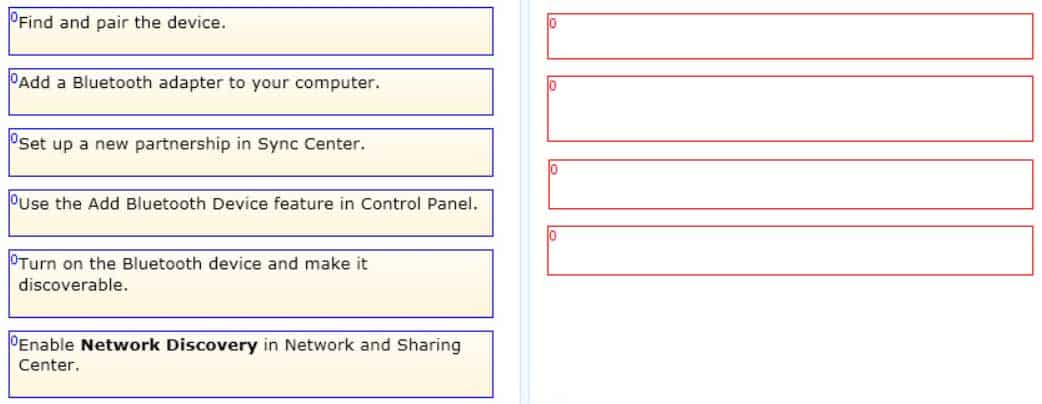
98-349 Part 02 Q13 001 Question 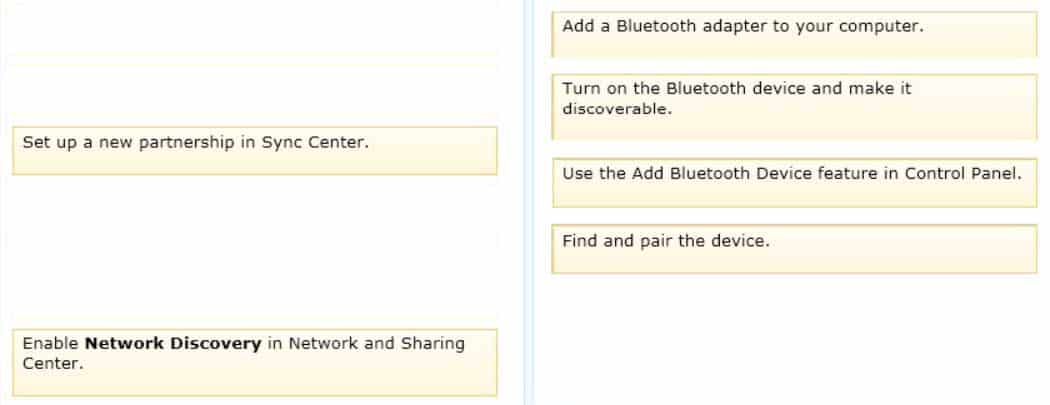
98-349 Part 02 Q13 001 Answer Explanation:
Note:
Step 1: Add a Bluetooth adapter to your computer if it doesn’t already have one. You can do this by plugging the adapter into a USB port.Step 2: Set up the Bluetooth enabled device so that your computer can find it.
To do this, you must first:
Turn the device on.
Make it discoverable.Step 3 – step 4: To add a Bluetooth enabled device
Once you’ve verified that a Bluetooth adapter is installed on your computer, and the device you want to connect with is discoverable, you can add most Bluetooth enabled devices to your computer. Here’s how:
Open Devices and Printers by clicking the Start button Picture of the Start button, and then, on the Start menu, clicking Devices and Printers.
Click Add a device, and then follow the instructions.
Click the Bluetooth enabled device you want to add to your computer, and then click Next. If you don’t see the device you want to add, make sure the device is turned on and discoverable. If you just turned on the device, it may take Windows several seconds to detect it.
Windows might ask you to enter a pairing code (sometimes called a PIN or passcode). Most Bluetooth enabled devices need to be paired with your computer before they can exchange information with each other. To do this, they must exchange protected pairing codes. This means that only the wireless devices you authorize can connect with your computer.
-
Which two steps should you perform to install a local printer that connects directly to your personal computer? (Each correct answer presents part of the solution. Choose two.)
- Connect the printer to an available USB port and allow Windows to locate and install the appropriate driver.
- Connect the Ethernet cable from your printer to the RJ45 connector on the personal computer and follow the Windows prompts.
- Follow the manufacturer’s directions by using the installation CD provided along with the printer.
- Use the Add Network Printer feature from Control Panel.
-
Which feature allows you to pause the printing of all documents waiting to print on a specific printer?
- The Print Setup page
- The printer’s Properties page
- The printer’s shortcut menu
- The Computer Management console
-
Which Windows feature allows secure printing over the Internet?
- Secure Transfer Protocol (STP)
- Internet Printing Protocol (IPP) by using HTTPS
- Voice over Internet Protocol (VoIP)
- Web2Print
-
You want to repair Windows by using the Windows 7 System Recovery Disc. Before you begin, which files should you back up to protect your personal data?
- All files in the Program Files directory.
- All files in the Windows directory.
- All files in drive C.
- Everything in My Documents.
-
Which Windows feature allows you to request that someone else control your computer from their computer?
- Remote Assistance
- Action Center
- Sync Center
- Connect Now
-
Which Windows feature should you use to find patches for Internet Explorer?
- Sync Center
- System Information
- Internet Properties
- Windows Update
-
A service pack is software that:
- Includes all previously released important and recommended Windows Updates.
- Cleans the registry and file system.
- Includes a reinstallation of the operating system.
- Enables remote servicing.