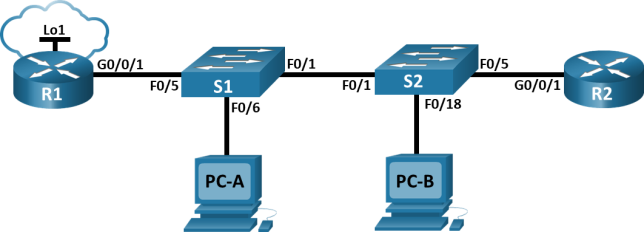5.5.2 Lab – Configure and Verify Extended IPv4 ACLs Answers
| CCNA 3 v7 & 7.02 | |
| Final Exam Answers | |
| This Modules 3 - 5 | |
| Modules 3 - 5 Exam Answers | Online Test |
| Next Modules 6 - 8 | |
| Modules 6 - 8 Exam Answers | Online Test |
Lab – Configure and Verify Extended IPv4 ACLs (Answers Version)
Answers Note: Red font color or gray highlights indicate text that appears in the instructor copy only.
Topology
Addressing Table
|
Device |
Interface |
IP Address |
Subnet Mask |
Default Gateway |
|
R1 |
G0/0/1 |
N/A |
N/A |
N/A |
|
R1 |
G0/0/1.20 |
10.20.0.1 |
255.255.255.0 |
N/A |
|
R1 |
G0/0/1.30 |
10.30.0.1 |
255.255.255.0 |
N/A |
|
R1 |
G0/0/1.40 |
10.40.0.1 |
255.255.255.0 |
N/A |
|
R1 |
G0/0/1.1000 |
N/A |
N/A |
N/A |
|
R1 |
Loopback1 |
172.16.1.1 |
255.255.255.0 |
N/A |
|
R2 |
G0/0/1 |
10.20.0.4 |
255.255.255.0 |
N/A |
|
S1 |
VLAN 20 |
10.20.0.2 |
255.255.255.0 |
10.20.0.1 |
|
S2 |
VLAN 20 |
10.20.0.3 |
255.255.255.0 |
10.20.0.1 |
|
PC-A |
NIC |
10.30.0.10 |
255.255.255.0 |
10.30.0.1 |
|
PC-B |
NIC |
10.40.0.10 |
255.255.255.0 |
10.40.0.1 |
VLAN Table
|
VLAN |
Name |
Interface Assigned |
|
20 |
Management |
S2: F0/5 |
|
30 |
Operations |
S1: F0/6 |
|
40 |
Sales |
S2: F0/18 |
|
999 |
ParkingLot |
S1: F0/2-4, F0/7-24, G0/1-2 S2: F0/2-4, F0/6-17, F0/19-24, G0/1-2 |
|
1000 |
Native |
N/A |
Objectives
Part 1: Build the Network and Configure Basic Device Settings
Part 2: Configure and Verify Extended Access Control Lists
Background / Scenario
You have been tasked with configuring access control lists on small company’s network. ACLs are one of the simplest and most direct means of controlling layer 3 traffic. R1 will be hosting an internet connection (simulated by interface Loopback 1) and sharing the default route information to R2. After initial configuration is complete, the company has some specific traffic security requirements that you are responsible for implementing.
Note: The routers used with CCNA hands-on labs are Cisco 4221 with Cisco IOS XE Release 16.9.4 (universalk9 image). The switches used in the labs are Cisco Catalyst 2960s with Cisco IOS Release 15.2(2) (lanbasek9 image). Other routers, switches, and Cisco IOS versions can be used. Depending on the model and Cisco IOS version, the commands available and the output produced might vary from what is shown in the labs. Refer to the Router Interface Summary Table at the end of the lab for the correct interface identifiers.
Note: Ensure that the routers and switches have been erased and have no startup configurations. If you are unsure contact your instructor.
Answers Note: Refer to the Answers Lab Manual for the procedures to initialize and reload devices.
Required Resources
- 2 Routers (Cisco 4221 with Cisco IOS XE Release 16.9.4 universal image or comparable)
- 2 Switches (Cisco 2960 with Cisco IOS Release 15.2(2) lanbasek9 image or comparable)
- 2 PCs (Windows with a terminal emulation program, such as Tera Term)
- Console cables to configure the Cisco IOS devices via the console ports
- Ethernet cables as shown in the topology
Instructions
Part 1: Build the Network and Configure Basic Device Settings.
Step 1: Cable the network as shown in the topology.
Attach the devices as shown in the topology diagram, and cable as necessary.
Step 2: Configure basic settings for each router.
Open configuration window
- Assign a device name to the router.
router(config)# hostname R1
- Disable DNS lookup to prevent the router from attempting to translate incorrectly entered commands as though they were host names.
R1(config)# no ip domain lookup
- Assign class as the privileged EXEC encrypted password.
R1(config)# enable secret class
- Assign cisco as the console password and enable login.
R1(config)# line console 0
R1(config-line)# password cisco
R1(config-line)# login
- Assign cisco as the VTY password and enable login.
R1(config)# line vty 0 4
R1(config-line)# password cisco
R1(config-line)# login
- Encrypt the plaintext passwords.
R1(config)# service password-encryption
- Create a banner that warns anyone accessing the device that unauthorized access is prohibited.
R1(config)# banner motd $ Authorized Users Only! $
- Save the running configuration to the startup configuration file.
R1# copy running-config startup-config
Close configuration window
Step 3: Configure basic settings for each switch.
Open configuration window
- Assign a device name to the switch.
switch(config)# hostname S1
- Disable DNS lookup to prevent the router from attempting to translate incorrectly entered commands as though they were host names.
S1(config)# no ip domain-lookup
- Assign class as the privileged EXEC encrypted password.
S1(config)# enable secret class
- Assign cisco as the console password and enable login.
S1(config)# line console 0
S1(config-line)# password cisco
S1(config-line)# login
- Assign cisco as the VTY password and enable login.
S1(config)# line vty 0 15
S1(config-line)# password cisco
S1(config-line)# login
- Encrypt the plaintext passwords.
S1(config)# service password-encryption
- Create a banner that warns anyone accessing the device that unauthorized access is prohibited.
S1(config)# banner motd $ Authorized Users Only! $
- Save the running configuration to the startup configuration file.
S1(config)# exit
S1# copy running-config startup-config
Close configuration window
Part 2: Configure VLANs on the Switches
Step 1: Create VLANs on both switches.
Open configuration window
- Create and name the required VLANs on each switch from the table above.
S1(config)# vlan 20
S1(config-vlan)# name Management
S1(config-vlan)# vlan 30
S1(config-vlan)# name Operations
S1(config-vlan)# vlan 40
S1(config-vlan)# name Sales
S1(config-vlan)# vlan 999
S1(config-vlan)# name ParkingLot
S1(config-vlan)# vlan 1000
S1(config-vlan)# name Native
S1(config-vlan)# exit
S2(config)# vlan 20
S2(config-vlan)# name Management
S2(config-vlan)# vlan 30
S2(config-vlan)# name Operations
S2(config-vlan)# vlan 40
S2(config-vlan)# name Sales
S2(config-vlan)# vlan 999
S2(config-vlan)# name ParkingLot
S2(config-vlan)# vlan 1000
S2(config-vlan)# name Native
S2(config-vlan)# exit
- Configure the management interface and default gateway on each switch using the IP address information in the Addressing Table.
S1(config)# interface vlan 20
S1(config-if)# ip address 10.20.0.2 255.255.255.0
S1(config-if)# no shutdown
S1(config-if)# exit
S1(config)# ip default-gateway 10.20.0.1
S1(config)# end
S2(config)# interface vlan 20
S2(config-if)# ip address 10.20.0.3 255.255.255.0
S2(config-if)# no shutdown
S2(config-if)# exit
S2(config)# ip default-gateway 10.20.0.1
S2(config)# end
- Assign all unused ports on the switch to the Parking Lot VLAN, configure them for static access mode, and administratively deactivate them.
Note: The interface range command is helpful to accomplish this task with as few commands as necessary.
S1(config)# interface range f0/2 – 4, f0/7 – 24, g0/1 – 2
S1(config-if-range)# switchport mode access
S1(config-if-range)# switchport access vlan 999
S1(config-if-range)# shutdown
S1(config-if-range)# end
S2(config)# interface range f0/2 – 17, f0/19 – 24, g0/1 – 2
S2(config-if-range)# switchport mode access
S2(config-if-range)# switchport access vlan 999
S2(config-if-range)# shutdown
S2(config-if-range)# end
Step 2: Assign VLANs to the correct switch interfaces.
- Assign used ports to the appropriate VLAN (specified in the VLAN table above) and configure them for static access mode.
S1(config)# interface f0/6
S1(config-if)# switchport mode access
S1(config-if)# switchport access vlan 30
S2(config)# interface f0/18
S2(config-if)# switchport mode access
S2(config-if)# switchport access vlan 40
- Issue the show vlan brief command and verify that the VLANs are assigned to the correct interfaces.
S1# show vlan brief
VLAN Name Status Ports
—- ——————————– ——— ——————————-
1 default active Fa0/1, Fa0/5
10 Management active
20 Sales active Fa0/6
30 Operations active
999 ParkingLot active Fa0/2, Fa0/3, Fa0/4, Fa0/7
Fa0/8, Fa0/9, Fa0/10, Fa0/11
Fa0/12, Fa0/13, Fa0/14, Fa0/15
Fa0/16, Fa0/17, Fa0/18, Fa0/19
Fa0/20, Fa0/21, Fa0/22, Fa0/23
Fa0/24, Gi0/1, Gi0/2
1000 Native active
1002 fddi-default act/unsup
1003 token-ring-default act/unsup
1004 fddinet-default act/unsup
1005 trnet-default act/unsup
S2# show vlab brief
VLAN Name Status Ports
—- ——————————– ——— ——————————-
1 default active Fa0/1
10 Management active
30 Operations active
40 Sales active Fa0/18
999 ParkingLot active Fa0/2, Fa0/3, Fa0/4, Fa0/5
Fa0/6, Fa0/7, Fa0/8, Fa0/9
Fa0/10, Fa0/11, Fa0/12, Fa0/13
Fa0/14, Fa0/15, Fa0/16, Fa0/17
Fa0/19, Fa0/20, Fa0/21, Fa0/22
Fa0/23, Fa0/24, Gi0/1, Gi0/2
Close configuration window
Part 3: Configure Trunking
Step 1: Manually configure trunk interface F0/1.
Open configuration window
- Change the switchport mode on interface F0/1 to force trunking. Make sure to do this on both switches.
S1(config)# interface f0/1
S1(config-if)# switchport mode trunk
S2(config)# interface f0/1
S2(config-if)# switchport mode trunk
- As a part of the trunk configuration, set the native vlan to 1000 on both switches. You may see error messages temporarily while the two interfaces are configured for different native VLANs.
S1(config-if)# switchport trunk native vlan 1000
S2(config-if)# switchport trunk native vlan 1000
- As another part of trunk configuration, specify that VLANs 10, 20, 30, and 1000 are allowed to cross the trunk.
S1(config-if)# switchport trunk allowed vlan 20,30,40,1000
S2(config-if)# switchport trunk allowed vlan 20,30,40,1000
- Issue the show interfaces trunk command to verify trunking ports, the Native VLAN and allowed VLANs across the trunk.
S1# show interfaces trunk
Port Mode Encapsulation Status Native vlan
Fa0/1 on 802.1q trunking 1000
Port Vlans allowed on trunk
Fa0/1 20,30,40,1000
Port Vlans allowed and active in management domain
Fa0/1 20,30,40,1000
Port Vlans in spanning tree forwarding state and not pruned
Fa0/1 20,30,40,1000
S2# show interface trunk
Port Mode Encapsulation Status Native vlan
Fa0/1 on 802.1q trunking 1000
Port Vlans allowed on trunk
Fa0/1 20,30,40,1000
Port Vlans allowed and active in management domain
Fa0/1 30,40,1000
Port Vlans in spanning tree forwarding state and not pruned
Fa0/1 30,40
Step 2: Manually configure S1’s trunk interface F0/5.
- Configure S1’s interface F0/5 with the same trunk parameters as F0/1. This is the trunk to the router.
S1(config)# interface f0/5
S1(config-if)# switchport mode trunk
S1(config-if)# switchport trunk native vlan 1000
S1(config-if)# switchport trunk allowed vlan 20,30,40,1000
- Save the running configuration to the startup configuration file.
S1# copy running-config startup-config
- Issue the show interfaces trunk command to verify trunking.
Close configuration window
Part 4: Configure Routing
Step 1: Configure Inter-VLAN Routing on R1.
Open configuration window
- Activate interface G0/0/1 on the router.
R1(config)# interface g0/0/1
R1(config-if)# no shutdown
- Configure sub-interfaces for each VLAN as specified in the IP addressing table. All sub-interfaces use 802.1Q encapsulation. Ensure the sub-interface for the native VLAN does not have an IP address assigned. Include a description for each sub-interface.
R1(config)# interface g0/0/1.20
R1(config-subif)# description Management Network
R1(config-subif)# encapsulation dot1q 20
R1(config-subif)# ip address 10.20.0.1 255.255.255.0
R1(config-subif)# interface g0/0/1.30
R1(config-subif)# encapsulation dot1q 30
R1(config-subif)# description Operations Network
R1(config-subif)# ip address 10.30.0.1 255.255.255.0
R1(config-subif)# interface g0/0/1.40
R1(config-subif)# encapsulation dot1q 40
R1(config-subif)# description Sales Network
R1(config-subif)# ip address 10.40.0.1 255.255.255.0
R1(config-subif)# interface g0/0/1.1000
R1(config-subif)# encapsulation dot1q 1000 native
R1(config-subif)# description Native VLAN
- Configure interface Loopback 1 on R1 with addressing from the table above.
R1(config)# interface Loopback 1
R1(config-if)# ip address 172.16.1.1 255.255.255.0
- Use the show ip interface brief command to verify the sub-interfaces are operational.
R1# show ip interface brief
Interface IP-Address OK? Method Status Protocol
GigabitEthernet0/0/0 unassigned YES unset administratively down down
GigabitEthernet0/0/1 unassigned YES unset up up
Gi0/0/1.20 10.20.0.1 YES manual up up
Gi0/0/1.30 10.30.0.1 YES manual up up
Gi0/0/1.40 10.40.0.1 YES manual up up
Gi0/0/1.1000 unassigned YES unset up up
Serial0/1/0 unassigned NO unset down down
Serial0/1/1 unassigned NO unset down down
GigabitEthernet0 unassigned YES unset administratively down down
Loopback1 172.16.1.1 YES manual up up
Step 2: Configure the R2 interface g0/0/1 using the address from the table and a default route with the next hop 10.20.0.1
R2(config)# interface g0/0/1
R2(config-if)# ip address 10.20.0.4 255.255.255.0
R2(config-if)# no shutdown
R2(config-if)# exit
R2(config)# ip route 0.0.0.0 0.0.0.0 10.20.0.1
Close configuration window
Part 5: Configure Remote Access
Step 1: Configure all network devices for basic SSH support.
Open configuration window
- Create a local user with the username SSHadmin and the encrypted password $cisco123!
R1(config)# username SSHadmin secret $cisco123!
- Use ccna-lab.com as the domain name.
R1(config)# ip domain name ccna-lab.com
- Generate crypto keys using a 1024-bit modulus.
R1(config)# crypto key generate rsa general-keys modulus 1024
- Configure the first five VTY lines on each device to support SSH connections only and to authenticate to the local user database.
R1(config)# line vty 0 4
R1(config-line)# transport input ssh
R1(config-line)# login local
R1(config-line)# exit
Step 2: Enable secure, authenticated web services on R1.
- Enable the HTTPS server on R1.
R1(config)# ip http secure-server
- Configure R1 to authenticate users attempting to connect to the web server.
R1(config)# ip http authentication local
Close configuration window
Part 6: Verify Connectivity
Step 1: Configure PC hosts.
Refer to the Addressing Table for PC host address information.
Step 2: Complete the following tests. All should be successful.
Note: You may have to disable the PC firewall for pings to be successful.
|
From |
Protocol |
Destination |
|
PC-A |
Ping |
10.40.0.10 |
|
PC-A |
Ping |
10.20.0.1 |
|
PC-B |
Ping |
10.30.0.10 |
|
PC-B |
Ping |
10.20.0.1 |
|
PC-B |
Ping |
172.16.1.1 |
|
PC-B |
HTTPS |
10.20.0.1 |
|
PC-B |
HTTPS |
172.16.1.1 |
|
PC-B |
SSH |
10.20.0.1 |
|
PC-B |
SSH |
172.16.1.1 |
Part 7: Configure and Verify Extended Access Control Lists.
When basic connectivity is verified, the company requires the following security policies to be implemented:
Policy 1: The Sales Network is not allowed to SSH to the Management Network (but other SSH is allowed).
Policy 2: The Sales Network is not allowed to access IP addresses in the Management network using any web protocol (HTTP/HTTPS). The Sales Network is also not allowed to access R1 interfaces using any web protocol. All other web traffic is allowed (note – Sales can access the Loopback 1 interface on R1).
Policy 3: The Sales Network is not allowed to send ICMP echo-requests to the Operations or Management Networks. ICMP echo requests to other destinations are allowed.
Policy 4: The Operations network is not allowed to send ICMP echo-requests to the Sales network. ICMP echo requests to other destinations are allowed.
Step 1: Analyze the network and the security policy requirements to plan ACL implementation.
Answers may vary. The requirements listed above require two extended access lists to be implemented. Following the guidance of placing extended access lists as close to the source of the traffic to be filtered as possible, these ACLs will go on interfaces G0/0/0.30 and G0/0/0.40.
Step 2: Develop and apply extended access lists that will meet the security policy statements.
Open configuration window
Answers may vary. The ACLs should be similar to the following:
R1(config)# access-list 101 remark ACL 101 fulfills policies 1, 2, and 3
R1(config)# access-list 101 deny tcp 10.40.0.0 0.0.0.255 10.20.0.0 0.0.0.255 eq 22
R1(config)# access-list 101 deny tcp 10.40.0.0 0.0.0.255 10.20.0.0 0.0.0.255 eq 80
R1(config)# access-list 101 deny tcp 10.40.0.0 0.0.0.255 10.30.0.1 0.0.0.0 eq 80
R1(config)# access-list 101 deny tcp 10.40.0.0 0.0.0.255 10.40.0.1 0.0.0.0 eq 80
R1(config)# access-list 101 deny tcp 10.40.0.0 0.0.0.255 10.20.0.0 0.0.0.255 eq 443
R1(config)# access-list 101 deny tcp 10.40.0.0 0.0.0.255 10.30.0.1 0.0.0.0 eq 443
R1(config)# access-list 101 deny tcp 10.40.0.0 0.0.0.255 10.40.0.1 0.0.0.0 eq 443
R1(config)# access-list 101 deny icmp 10.40.0.0 0.0.0.255 10.20.0.0 0.0.0.255 echo
R1(config)# access-list 101 deny icmp 10.40.0.0 0.0.0.255 10.30.0.0 0.0.0.255 echo
R1(config)# access-list 101 permit ip any any
R1(config)# interface g0/0/1.40
R1(config-subif)# ip access-group 101 in
R1(config)# access-list 102 remark ACL 102 fulfills policy 4
R1(config)# access-list 102 deny icmp 10.30.0.0 0.0.0.255 10.40.0.0 0.0.0.255 echo
R1(config)# access-list 102 permit ip any any
R1(config)# interface g0/0/1.30
R1(config-subif)# ip access-group 102 in
Close configuration window
Step 3: Verify security policies are being enforced by the deployed access lists.
Run the following tests. The expected results are shown in the table:
|
From |
Protocol |
Destination |
Result |
|
PC-A |
Ping |
10.40.0.10 |
Fail |
|
PC-A |
Ping |
10.20.0.1 |
Success |
|
PC-B |
Ping |
10.30.0.10 |
Fail |
|
PC-B |
Ping |
10.20.0.1 |
Fail |
|
PC-B |
Ping |
172.16.1.1 |
Success |
|
PC-B |
HTTPS |
10.20.0.1 |
Fail |
|
PC-B |
HTTPS |
172.16.1.1 |
Success |
|
PC-B |
SSH |
10.20.0.4 |
Fail |
|
PC-B |
SSH |
172.16.1.1 |
Success |
End of document
Device Configs
Router R1
R1# show run
Building configuration…
Current configuration : 5264 bytes
!
version 16.9
service timestamps debug datetime msec
service timestamps log datetime msec
service password-encryption
platform qfp utilization monitor load 80
no platform punt-keepalive disable-kernel-core
!
hostname R1
!
boot-start-marker
boot-end-marker
!
vrf definition Mgmt-intf
!
address-family ipv4
exit-address-family
!
address-family ipv6
exit-address-family
!
enable secret 5 $1$.Dkb$dhzFCwC9TtcbWur3lMEe10
!
no aaa new-model
!
no ip domain lookup
ip domain name ccna-lab.com
!
!
login on-success log
!
subscriber templating
!
multilink bundle-name authenticated
!
<output omitted>
!
no license smart enable
diagnostic bootup level minimal
!
spanning-tree extend system-id
!
!
username SSHadmin secret 5 $1$829R$mk6kzq/CCkw0irnUoa.tM1
!
redundancy
mode none
!
!
interface Loopback1
ip address 172.16.1.1 255.255.255.0
!
interface GigabitEthernet0/0/0
no ip address
negotiation auto
!
interface GigabitEthernet0/0/1
no ip address
negotiation auto
!
interface GigabitEthernet0/0/1.20
description Management Network
encapsulation dot1Q 20
ip address 10.20.0.1 255.255.255.0
!
interface GigabitEthernet0/0/1.30
description Operations Network
encapsulation dot1Q 30
ip address 10.30.0.1 255.255.255.0
ip access-group 102 in
!
interface GigabitEthernet0/0/1.40
description Sales Network
encapsulation dot1Q 40
ip address 10.40.0.1 255.255.255.0
ip access-group 101 in
!
interface GigabitEthernet0/0/1.1000
description Native VLAN
encapsulation dot1Q 1000 native
!
interface Serial0/1/0
no ip address
!
interface Serial0/1/1
no ip address
!
interface GigabitEthernet0
vrf forwarding Mgmt-intf
no ip address
negotiation auto
!
ip forward-protocol nd
no ip http server
ip http authentication local
ip http secure-server
ip tftp source-interface GigabitEthernet0
!
!
ip access-list extended 101
remark ACL 101 fulfills policies 1, 2, and 3
deny tcp 10.40.0.0 0.0.0.255 10.20.0.0 0.0.0.255 eq 22
deny tcp 10.40.0.0 0.0.0.255 10.20.0.0 0.0.0.255 eq www
deny tcp 10.40.0.0 0.0.0.255 host 10.30.0.1 eq www
deny tcp 10.40.0.0 0.0.0.255 host 10.40.0.1 eq www
deny tcp 10.40.0.0 0.0.0.255 10.20.0.0 0.0.0.255 eq 443
deny tcp 10.40.0.0 0.0.0.255 host 10.30.0.1 eq 443
deny tcp 10.40.0.0 0.0.0.255 host 10.40.0.1 eq 443
deny icmp 10.40.0.0 0.0.0.255 10.20.0.0 0.0.0.255 echo
deny icmp 10.40.0.0 0.0.0.255 10.30.0.0 0.0.0.255 echo
permit ip any any
ip access-list extended 102
remark ACL 102 fulfills policy 4
deny icmp 10.30.0.0 0.0.0.255 10.40.0.0 0.0.0.255 echo
permit ip any any
!
!
control-plane
!
banner motd ^C Authorized Users Only! ^C
!
line con 0
password 7 094F471A1A0A
login
transport input none
stopbits 1
line aux 0
stopbits 1
line vty 0 4
password 7 14141B180F0B
login local
transport input ssh
!
end
Router R2
R2# show run
Building configuration…
Current configuration : 1660 bytes
!
version 16.9
service timestamps debug datetime msec
service timestamps log datetime msec
service password-encryption
platform qfp utilization monitor load 80
no platform punt-keepalive disable-kernel-core
!
hostname R2
!
boot-start-marker
boot-end-marker
!
!
vrf definition Mgmt-intf
!
address-family ipv4
exit-address-family
!
address-family ipv6
exit-address-family
!
enable secret 5 $1$DKlp$gTX20dmMb.E9aCzmg74EY1
!
no aaa new-model
!
no ip domain lookup
ip domain name ccna-lab.com
!
!
login on-success log
!
subscriber templating
!
multilink bundle-name authenticated
!
spanning-tree extend system-id
!
username SSHadmin secret 5 $1$eGZ8$ltf/V6F6X90aLyQmlnyyk/
!
redundancy
mode none
!
!
interface GigabitEthernet0/0/0
no ip address
negotiation auto
!
interface GigabitEthernet0/0/1
ip address 10.20.0.4 255.255.255.0
negotiation auto
!
interface Serial0/1/0
no ip address
!
interface Serial0/1/1
no ip address
!
interface GigabitEthernet0
vrf forwarding Mgmt-intf
no ip address
negotiation auto
!
ip forward-protocol nd
no ip http server
ip http secure-server
ip tftp source-interface GigabitEthernet0
ip route 0.0.0.0 0.0.0.0 10.20.0.1
!
!
control-plane
!
banner motd ^C Authorized Users Only! ^C
!
line con 0
password 7 02050D480809
login
transport input none
stopbits 1
line aux 0
stopbits 1
line vty 0 4
password 7 070C285F4D06
login local
transport input ssh
!
end
Switch S1
S1# show run
Building configuration…
Current configuration : 3361 bytes
!
version 15.2
no service pad
service timestamps debug datetime msec
service timestamps log datetime msec
service password-encryption
!
hostname S1
!
boot-start-marker
boot-end-marker
!
enable secret 5 $1$bRO6$r7VHZdiC7uKcY7PkQDRpT.
!
username SSHadmin secret 5 $1$fvd5$93v97uMBqbiGyyVm25yRO.
no aaa new-model
system mtu routing 1500
!
!
no ip domain-lookup
ip domain-name ccna-lab.com
!
!
spanning-tree mode rapid-pvst
spanning-tree extend system-id
!
vlan internal allocation policy ascending
!
!
interface FastEthernet0/1
switchport trunk allowed vlan 20,30,40,1000
switchport trunk native vlan 1000
switchport mode trunk
!
interface FastEthernet0/2
switchport access vlan 999
switchport mode access
shutdown
!
interface FastEthernet0/3
switchport access vlan 999
switchport mode access
shutdown
!
interface FastEthernet0/4
switchport access vlan 999
switchport mode access
shutdown
!
interface FastEthernet0/5
switchport trunk allowed vlan 20,30,40,1000
switchport trunk native vlan 1000
switchport mode trunk
!
interface FastEthernet0/6
switchport access vlan 30
switchport mode access
!
interface FastEthernet0/7
switchport access vlan 999
switchport mode access
shutdown
!
interface FastEthernet0/8
switchport access vlan 999
switchport mode access
shutdown
!
interface FastEthernet0/9
switchport access vlan 999
switchport mode access
shutdown
!
interface FastEthernet0/10
switchport access vlan 999
switchport mode access
shutdown
!
interface FastEthernet0/11
switchport access vlan 999
switchport mode access
shutdown
!
interface FastEthernet0/12
switchport access vlan 999
switchport mode access
shutdown
!
interface FastEthernet0/13
switchport access vlan 999
switchport mode access
shutdown
!
interface FastEthernet0/14
switchport access vlan 999
switchport mode access
shutdown
!
interface FastEthernet0/15
switchport access vlan 999
switchport mode access
shutdown
!
interface FastEthernet0/16
switchport access vlan 999
switchport mode access
shutdown
!
interface FastEthernet0/17
switchport access vlan 999
switchport mode access
shutdown
!
interface FastEthernet0/18
switchport access vlan 999
switchport mode access
shutdown
!
interface FastEthernet0/19
switchport access vlan 999
switchport mode access
shutdown
!
interface FastEthernet0/20
switchport access vlan 999
switchport mode access
shutdown
!
interface FastEthernet0/21
switchport access vlan 999
switchport mode access
shutdown
!
interface FastEthernet0/22
switchport access vlan 999
switchport mode access
shutdown
!
interface FastEthernet0/23
switchport access vlan 999
switchport mode access
shutdown
!
interface FastEthernet0/24
switchport access vlan 999
switchport mode access
shutdown
!
interface GigabitEthernet0/1
switchport access vlan 999
switchport mode access
shutdown
!
interface GigabitEthernet0/2
switchport access vlan 999
switchport mode access
shutdown
!
interface Vlan1
no ip address
!
interface Vlan20
ip address 10.20.0.2 255.255.255.0
!
ip default-gateway 10.20.0.1
ip http server
ip http secure-server
!
banner motd ^C Authorized Users Only! ^C
!
line con 0
password 7 094F471A1A0A
login
line vty 0 4
password 7 094F471A1A0A
login local
transport input ssh
line vty 5 15
password 7 094F471A1A0A
login
!
end
Switch S2
S2# show run
Building configuration…
Current configuration : 3247 bytes
!
version 15.2
no service pad
service timestamps debug datetime msec
service timestamps log datetime msec
service password-encryption
!
hostname S2
!
boot-start-marker
boot-end-marker
!
enable secret 5 $1$gA7R$4QXuHJCsrZgVzesdOvPUW.
!
username SSHadmin secret 5 $1$x0mr$SlSPhEU7XXlV8Hw1.bLd3.
no aaa new-model
system mtu routing 1500
!
!
no ip domain-lookup
ip domain-name ccna-lab.com
!
!
spanning-tree mode rapid-pvst
spanning-tree extend system-id
!
vlan internal allocation policy ascending
!
!
interface FastEthernet0/1
switchport trunk allowed vlan 20,30,40,1000
switchport trunk native vlan 1000
switchport mode trunk
!
interface FastEthernet0/2
switchport access vlan 999
switchport mode access
shutdown
!
interface FastEthernet0/3
switchport access vlan 999
switchport mode access
shutdown
!
interface FastEthernet0/4
switchport access vlan 999
switchport mode access
shutdown
!
interface FastEthernet0/5
switchport access vlan 20
switchport mode access
!
interface FastEthernet0/6
switchport access vlan 999
switchport mode access
shutdown
!
interface FastEthernet0/7
switchport access vlan 999
switchport mode access
shutdown
!
interface FastEthernet0/8
switchport access vlan 999
switchport mode access
shutdown
!
interface FastEthernet0/9
switchport access vlan 999
switchport mode access
shutdown
!
interface FastEthernet0/10
switchport access vlan 999
switchport mode access
shutdown
!
interface FastEthernet0/11
switchport access vlan 999
switchport mode access
shutdown
!
interface FastEthernet0/12
switchport access vlan 999
switchport mode access
shutdown
!
interface FastEthernet0/13
switchport access vlan 999
switchport mode access
shutdown
!
interface FastEthernet0/14
switchport access vlan 999
switchport mode access
shutdown
!
interface FastEthernet0/15
switchport access vlan 999
switchport mode access
shutdown
!
interface FastEthernet0/16
switchport access vlan 999
switchport mode access
shutdown
!
interface FastEthernet0/17
switchport access vlan 999
switchport mode access
shutdown
!
interface FastEthernet0/18
switchport access vlan 40
switchport mode access
!
interface FastEthernet0/19
switchport access vlan 999
switchport mode access
shutdown
!
interface FastEthernet0/20
switchport access vlan 999
switchport mode access
shutdown
!
interface FastEthernet0/21
switchport access vlan 999
switchport mode access
shutdown
!
interface FastEthernet0/22
switchport access vlan 999
switchport mode access
shutdown
!
interface FastEthernet0/23
switchport access vlan 999
switchport mode access
shutdown
!
interface FastEthernet0/24
switchport access vlan 999
switchport mode access
shutdown
!
interface GigabitEthernet0/1
switchport access vlan 999
switchport mode access
shutdown
!
interface GigabitEthernet0/2
switchport access vlan 999
switchport mode access
shutdown
!
interface Vlan1
no ip address
!
interface Vlan20
ip address 10.20.0.3 255.255.255.0
!
ip default-gateway 10.20.0.1
ip http server
ip http secure-server
!
banner motd ^C Authorized Users Only! ^C
!
line con 0
password 7 030752180500
login
line vty 0 4
password 7 030752180500
login local
transport input ssh
line vty 5 15
password 7 030752180500
login
!
end
| CCNA 3 v7 & 7.02 | |
| Final Exam Answers | |
| This Modules 3 - 5 | |
| Modules 3 - 5 Exam Answers | Online Test |
| Next Modules 6 - 8 | |
| Modules 6 - 8 Exam Answers | Online Test |