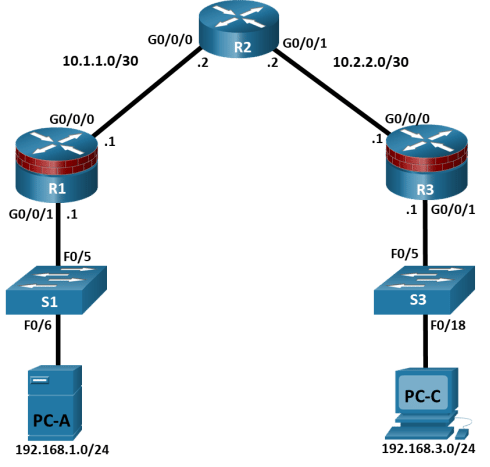7.2.5 Lab – Configure Local AAA Authentication Answers
| Network Security 1.0 | |
| Final Exam Answers | |
| This Chapters 5 - 7 | |
| Chapters 5 - 7 Exam Answers | Online Test |
| Next Chapters 8 - 10 | |
| Chapters 8 - 10 Exam Answers | Online Test |
Lab – Configure Local AAA Authentication (Answers Version)
Answers Note: Red font color or Gray highlights indicate text that appears in the instructor copy only.
Topology
Addressing Table
|
Device |
Interface |
IP Address |
Subnet Mask |
Default Gateway |
Switch Port |
|
R1 |
G0/0/0 |
10.1.1.1 |
255.255.255.252 |
N/A |
N/A |
|
R1 |
G0/0/1 |
192.168.1.1 |
255.255.255.0 |
N/A |
S1 F0/5 |
|
R2 |
G0/0/0 |
10.1.1.2 |
255.255.255.252 |
N/A |
N/A |
|
R2 |
G0/0/1 |
10.2.2.2 |
255.255.255.252 |
N/A |
N/A |
|
R3 |
G0/0/0 |
10.2.2.1 |
255.255.255.252 |
N/A |
N/A |
|
R3 |
G0/0/1 |
192.168.3.1 |
255.255.255.0 |
N/A |
S3 F0/5 |
|
PC-A |
NIC |
192.168.1.3 |
255.255.255.0 |
192.168.1.1 |
S1 F0/6 |
|
PC-C |
NIC |
192.168.3.3 |
255.255.255.0 |
192.168.3.1 |
S3 F0/18 |
Blank Line, No additional information
Objectives
Part 1: Configure Basic Device Settings
Configure basic settings such as host name, interface IP addresses, and access passwords.
Configure static routing.
Part 2: Configure Local Authentication for Console Access
Configure a local database user and local access for the console line.
Test the configuration.
Part 3: Configure Local Authentication for Remote Access
Configure domain name
Configure encryption key
Enable SSH on vty
Part 4: Configure Local Authentication Using AAA on R3
Configure the local user database using Cisco IOS.
Configure AAA local authentication using Cisco IOS.
Test the configuration.
Part 5: Observe AAA Authentication Using Cisco IOS Debug
Background / Scenario
The most basic form of router access security is to create passwords for the console, vty, and aux lines. A user is prompted for only a password when accessing the router. Configuring a privileged EXEC mode enable secret password further improves security, but still only a basic password is required for each mode of access.
In addition to basic passwords, specific usernames or accounts with varying privilege levels can be defined in the local router database that can apply to the router as a whole. When the console, vty, or aux lines are configured to refer to this local database, the user is prompted for a username and a password when using any of these lines to access the router.
Additional control over the login process can be achieved using authentication, authorization, and accounting (AAA). For basic authentication, AAA can be configured to access the local database for user logins, and fallback procedures can also be defined. However, this approach is not very scalable because it must be configured on every router. When a user attempts to log in, the router references the external server database to verify that the user is logging in with a valid username and password.
In this lab, you build a multi-router network and configure the routers and hosts. You will then use CLI commands to configure routers with basic local authentication by means of AAA.
Note: The routers used with hands-on labs are Cisco 4221 with Cisco IOS XE Release 16.9.6 (universalk9 image). The switches used in the labs are Cisco Catalyst 2960+ with Cisco IOS Release 15.2(7) (lanbasek9 image). Other routers, switches, and Cisco IOS versions can be used. Depending on the model and Cisco IOS version, the commands available and the output produced might vary from what is shown in the labs. Refer to the Router Interface Summary Table at the end of the lab for the correct interface identifiers.
Note: Before you begin, ensure that the routers and the switches have been erased and have no startup configurations.
Required Resources
3 Routers (Cisco 4221 with Cisco XE Release 16.9.6 universal image or comparable with a Security Technology Package license)
2 Switches (Cisco 2960+ with Cisco IOS Release 15.2(7) lanbasek9 image or comparable)
2 PCs (Windows OS with a terminal emulation program, such as PuTTY or Tera Term installed)
Console cables to configure Cisco networking devices
Ethernet cables as shown in the topology
Instructions
Part 1: Configure Basic Device Settings
In this part of the lab, you set up the network topology and configure basic settings, such as the interface IP addresses, static routing, device access, and passwords.
All steps should be performed on routers R1 and R3. Only steps 1, 2, 3 and 6 need to be performed on R2. The procedure for R1 is shown here as an example.
Step 1: Cable the network as shown in the topology.
Attach the devices as shown in the topology diagram, and then cable as necessary.
Step 2: Configure basic settings for each router.
Open configuration window
- Configure host names as shown in the topology.
- Configure the interface IP addresses as shown in the IP addressing table.
- To prevent the router from attempting to translate incorrectly entered commands as though they were host names, disable DNS lookup.
R1(config)# no ip domain-lookup
Step 3: Configure static routing on the routers.
- Configure a static default route from R1 to R2 and from R3 to R2.
R1(config)# ip route 0.0.0.0 0.0.0.0 10.1.1.2
R3(config)# ip route 0.0.0.0 0.0.0.0 10.2.2.2
- Configure a static route from R2 to the R1 LAN and from R2 to the R3 LAN.
R2(config)# ip route 192.168.1.0 255.255.255.0 10.1.1.1
R2(config)# ip route 192.168.3.0 255.255.255.0 10.2.2.1
Step 4: Configure PC host IP settings.
Configure a static IP address, subnet mask, and default gateway for PC-A and PC-C, as shown in the IP addressing table.
Step 5: Verify connectivity between PC-A and R3.
- Ping from R1 to R3.
If the pings are not successful, troubleshoot the basic device configurations before continuing.
- Ping from PC-A on the R1 LAN to PC-C on the R3 LAN.
If the pings are not successful, troubleshoot the basic device configurations before continuing.
Note: If you can ping from PC-A to PC-C, you have demonstrated that static routing is configured and functioning correctly. If you cannot ping but the device interfaces are up and IP addresses are correct, use the show run and show ip route commands to help identify routing protocol–related problems.
Step 6: Save the basic running configuration for each router.
Step 7: Configure and encrypt passwords on R1 and R3.
Note: Passwords in this task are set to a minimum of 10 characters but are relatively simple for the benefit of performing the lab. More complex passwords are recommended in a production network.
For this step, configure the same settings for R1 and R3. Router R1 is shown here as an example.
- Configure a minimum password length.
Use the security passwords command to set a minimum password length of 10 characters.
R1(config)# security passwords min-length 10
- Configure a password for the privileged EXEC mode on both routers. Use the type 8 (PDKDF2) hashing algorithm.
R1(config)# enable algorithm-type sha256 secret cisco12345
Step 8: Configure the basic console, auxiliary port, and vty lines.
- Configure a console password and enable login for router R1. For additional security, the exec-timeout command causes the line to log out after 5 minutes of inactivity. The logging synchronous command prevents console messages from interrupting command entry.
Note: To avoid repetitive logins during this lab, the exec timeout can be set to 0 0, which prevents it from expiring. However, this is not considered a good security practice.
R1(config)# line console 0
R1(config-line)# password ciscoconpass
R1(config-line)# exec-timeout 5 0
R1(config-line)# login
R1(config-line)# logging synchronous
- Configure a password for the aux port for router R1.
R1(config)# line aux 0
R1(config-line)# password ciscoauxpass
R1(config-line)# exec-timeout 5 0
R1(config-line)# login
- Configure the password on the vty lines for router R1.
R1(config)# line vty 0 4
R1(config-line)# password ciscovtypass
R1(config-line)# exec-timeout 5 0
R1(config-line)# login
- Encrypt the console, aux, and vty passwords.
R1(config)# service password-encryption
- Issue the show run | section line command.
Question:
Can you read the console, aux, and vty passwords? Explain.
Type your answers here.
No. The passwords are now encrypted
Step 9: Configure a login warning banner on routers R1 and R3.
- Configure a warning to unauthorized users using a message-of-the-day (MOTD) banner with the banner motd command. When a user connects to the router, the MOTD banner appears before the login prompt. In this example, the dollar sign ($) is used to start and end the message.
R1(config)# banner motd $Unauthorized access strictly prohibited!$
R1(config)# exit
- Exit privileged EXEC mode by using the disable or exit command and press Enter to get started.
If the banner does not appear correctly, re–create it using the banner motd command.
Step 10: Save the basic configurations on all routers.
Save the running configuration to the startup configuration from the privileged EXEC prompt.
R1# copy running-config startup-config
Close configuration window
Part 2: Configure Local Authentication for Console Access
In this part of lab, you configure a local username and password and change the access for the console, aux, and vty lines to reference the router’s local database for valid usernames and passwords. Perform all steps on R1 and R3. The procedure for R1 is shown here.
Step 1: Configure the local user database.
- Create a local user account using the type 8 (PDKDF2) hashing algorithm to encrypt the password.
Open configuration window
R1(config)# username user01 algorithm-type sha256 secret user01pass
- Exit global configuration mode and display the running configuration.
Question:
Can you read the user’s password?
Type your answers here.
No, a secret password is encrypted.
Step 2: Configure local authentication for the console line and login.
- Set the console line to use the locally defined login usernames and passwords.
R1(config)# line console 0
R1(config-line)# login local
- Exit to the initial router screen that displays:
R1 con0 is now available.
Press RETURN to get started.
- Log in using the user01 account and password previously defined.
Question:
What is the difference between logging in at the console now and previously?
Type your answers here.
This time you are prompted to enter a username as well as a password.
- After logging in, issue the show run command.
Questions:
Were you able to issue the command? Explain.
Type your answers here.
No. It requires privileged EXEC level.
- Enter privileged EXEC mode using the enable command.
Question:
Were you prompted for a password? Explain.
Type your answers here.
Yes. The new users created will still be required to enter the enable secret password to enter privileged EXEC mode.
Close configuration window
Part 3: Configure Local Authentication for Remote Access
In this part, you will use SSH for remote access to R1 using local user database.
Open configuration window
Step 1: Configure a domain name for the device.
R1(config)# ip domain-name netsec.com
Step 2: Configure the encryption key method.
R1(config)# crypto key generate rsa modulus 1024
The name for the keys will be: R1.netsec.com
% The key modulus size is 1024 bits
% Generating 1024 bit RSA keys, keys will be non-exportable…
[OK] (elapsed time was 1 seconds)
R1(config)#
*Feb 3 16:35:55.189: %CRYPTO_ENGINE-5-KEY_ADDITION: A key named R1.netsec.com has been generated or imported by crypto-engine
*Feb 3 16:35:55.189: %SSH-5-ENABLED: SSH 1.99 has been enabled
*Feb 3 16:35:55.323: %CRYPTO_ENGINE-5-KEY_ADDITION: A key named R1.netsec.com.server has been generated or imported by crypto-engine
Step 3: Enable SSH on the vty lines.
- Enable SSH on the inbound vty lines using the transport input command.
R1(config)# line vty 0 4
R1(config-line)# transport input ssh
- Change the login method to use the local database for user verification.
R1(config-line)# login local
R1(config-line)# end
- From PC-A, establish an SSH session with R1.
Question:
Were you prompted for a user account? Explain.
Type your answers here.
Yes, you were prompted for a user account. You used username user01 and password user01pass to establish an SSH session with R1.
- While connected to R1 via SSH, access privileged EXEC mode with the enable command.
Question:
What password did you use?
Type your answers here.
The enable secret password is cisco12345.
- For added security, set the aux port to use the locally defined login accounts.
R1(config)# line aux 0
R1(config-line)# login local
Step 4: Save the configuration on R1.
Save the running configuration to the startup configuration from the privileged EXEC prompt.
R1# copy running-config startup-config
Step 5: Perform steps 1 through 4 on R3 and save the configuration.
Close configuration window
Part 4: Configure Local Authentication Using AAA on R3
Step 1: Configure the local user database.
Open configuration window
- Create a local user account with PDKDF2 hashing to encrypt the password.
R3(config)# username Admin01 privilege 15 algorithm-type sha256 secret Admin01pass
- Exit global configuration mode and display the running configuration.
Question:
Can you read the user’s password?
Type your answers here.
No, the password is encrypted. The algorithm–type 8 sha256 parameter is a secure hashing algorithm.
Step 2: Enable AAA services.
On R3, enable services with the global configuration aaa new-model command. Because you are implementing local authentication, use local authentication as the first method, and no authentication as the secondary method.
If you were using an authentication method with a remote server, such as TACACS+ or RADIUS, you would configure a secondary authentication method for fallback if the server is unreachable. Normally, the secondary method is the local database. In this case, if no usernames are configured in the local database, the router allows all users login access to the device.
R3(config)# aaa new-model
Step 3: Implement AAA services for console access using the local database.
- Create the default login authentication list by issuing the aaa authentication login default method1[method2][method3] command with a method list using the local and none keywords.
R3(config)# aaa authentication login default local-case none
Note: If you do not set up a default login authentication list, you could get locked out of the router and be forced to use the password recovery procedure for your specific router.
Note: The local-case parameter is used to make usernames case-sensitive.
- Exit to the initial router screen that displays:
R3 con0 is now available
Press RETURN to get started.
Log in to the console as Admin01 with a password of Admin01pass. Remember that usernames and passwords are both case–sensitive now.
Question:
Were you able to log in? Explain.
Type your answers here.
Yes. The router verified the account against the local database.
Note: If your session with the console port of the router times out, you might have to log in using the default authentication list.
- Exit to the initial router screen that displays:
- Attempt to log in to the console as baduser with any password.
Questions:
Were you able to log in? Explain.
Type your answers here.
Yes. If the username is not found in the local database, the none option on the command aaa authentication login default local none requires no authentication.
If no user accounts are configured in the local database, which users are permitted to access the device?
Type your answers here.
Any users can access the device. It does not matter whether the username exists in the local database or if the password is correct.
Step 4: Create an AAA authentication profile for SSH using the local database.
- Create a unique authentication list for SSH access to the router. This does not have the fallback of no authentication, so if there are no usernames in the local database, SSH access is disabled. To create an authentication profile that is not the default, specify a list name of SSH_LINES and apply it to the vty lines.
R3(config)# aaa authentication login SSH_LINES local
R3(config)# line vty 0 4
R3(config-line)# login authentication SSH_LINES
- Verify that this authentication profile is used by opening an SSH session from PC-C to R3. Log in as Admin01 with a password of Admin01pass.
Question:
Were you able to login? Explain.
Type your answers here.
Yes. The router accessed the local database.
- Exit the SSH session.
- Attempt to log in as baduser with any password.
Question:
Were you able to login? Explain.
Type your answers here.
No. If the username is not found in the local database, there is no fallback method specified in the authentication list for the vty lines.
Close configuration window
Part 5: Observe AAA Authentication Using Cisco IOS Debug
In this part, you use the debug command to observe successful and unsuccessful authentication attempts.
Open configuration window
Step 1: Verify that the system clock and debug time stamps are configured correctly.
- From the R3 user or privileged EXEC mode prompt, use the show clock command to determine what the current time is for the router. If the time and date are incorrect, set the time from privileged EXEC mode with the command clock set HH:MM:SS DD month YYYY. An example is provided here for R3.
R3# clock set 14:15:00 03 February 2021
- Verify that detailed time-stamp information is available for your debug output using the show run command. This command displays all lines in the running config that include the text “timestamps”.
R3# show run | include timestamps
service timestamps debug datetime msec
service timestamps log datetime msec
- If the service timestamps debug command is not present, enter it in global config mode.
R3(config)# service timestamps debug datetime msec
R3(config)# exit
- Save the running configuration to the startup configuration from the privileged EXEC prompt.
R3# copy running-config startup-config
Step 2: Use debug to verify user access.
- Activate debugging for AAA authentication.
R3# debug aaa authentication
AAA Authentication debugging is on
- Start an SSH session from R2 to R3. Log in with username Admin01 and password Admin01pass.
R2# ssh -l Admin01 10.2.2.1
- Navigate back R3. Observe the AAA authentication events in the console session window. Debug messages similar to the following should be displayed.
R3#
Feb 3 14:15:57.653: AAA/BIND(00000FB5): Bind i/f
Feb 3 14:15:57.653: AAA/AUTHEN/LOGIN (00000FB5): Pick method list ‘SSH_LINES’
R3#
Feb 3 14:16:01.966: %SEC_LOGIN-5-LOGIN_SUCCESS: Login Success [user: Admin01] [Source: 10.2.2.2] [localport: 22] at 14:16:01 UTC Wed Feb 3 2021
- From the SSH window on R2, enter privileged EXEC mode. Use the enable secret password of cisco12345. Debug messages similar to the following should be displayed. In the third entry, note the username (Admin01), virtual port number (tty866), and remote SSH client address (10.2.2.2). Also note that the last status entry is “PASS.”
Feb 3 14:19:51.146: AAA: parse name=tty866 idb type=-1 tty=-1
Feb 3 14:19:51.146: AAA: name=tty866 flags=0x11 type=5 shelf=0 slot=0 adapter=0 port=866 channel=0
Feb 3 14:19:51.146: AAA/MEMORY: create_user (0x7FD084CE0FF0) user=’Admin01′ ruser=’NULL’ ds0=0 port=’tty866′ rem_addr=’10.2.2.2′ authen_type=ASCII service=ENABLE priv=15 initial_task_id=’0′, vrf= (id=0)
Feb 3 14:19:51.146: AAA/AUTHEN/START (402765494): port=’tty866′ list=” action=LOGIN service=ENABLE
Feb 3 14:19:51.146: AAA/AUTHEN/START (402765494): non-console enable – default to enable password
Feb 3 14:19:51.147: AAA/AUTHEN/START (402765494): Method=ENABLE
R3#
Feb 3 14:19:51.147: AAA/AUTHEN (402765494): status = GETPASS
R3#
Feb 3 14:19:54.156: AAA/AUTHEN/CONT (402765494): continue_login (user='(undef)’)
Feb 3 14:19:54.156: AAA/AUTHEN (402765494): status = GETPASS
Feb 3 14:19:54.156: AAA/AUTHEN/CONT (402765494): Method=ENABLE
Feb 3 14:19:54.259: AAA/AUTHEN (402765494): status = PASS
Feb 3 14:19:54.259: AAA/MEMORY: free_user (0x7FD084CE0FF0) user=’NULL’ ruser=’NULL’ port=’tty866′ rem_addr=’10.2.2.2′ authen_type=ASCII service=ENABLE priv=15 vrf= (id=0)
- From the SSH window, exit privileged EXEC mode using the disable command. Try to enter privileged EXEC mode again, but use a bad password this time. Observe the debug output on R3, noting that the status is “FAIL” this time.
Feb 3 14:24:20.274: AAA: parse name=tty866 idb type=-1 tty=-1
Feb 3 14:24:20.274: AAA: name=tty866 flags=0x11 type=5 shelf=0 slot=0 adapter=0 port=866 channel=0
Feb 3 14:24:20.274: AAA/MEMORY: create_user (0x7FD08991D130) user=’Admin01′ ruser=’NULL’ ds0=0 port=’tty866′ rem_addr=’10.2.2.2′ authen_type=ASCII service=ENABLE priv=15 initial_task_id=’0′, vrf= (id=0)
Feb 3 14:24:20.274: AAA/AUTHEN/START (1943266075): port=’tty866′ list=” action=LOGIN service=ENABLE
Feb 3 14:24:20.274: AAA/AUTHEN/START (1943266075): non-console enable – default to enable password
Feb 3 14:24:20.274: AAA/AUTHEN/START (1943266075): Method=ENABLE
R3#
Feb 3 14:24:20.275: AAA/AUTHEN (1943266075): status = GETPASS
R3#
Feb 3 14:24:22.276: AAA/AUTHEN/CONT (1943266075): continue_login (user='(undef)’)
Feb 3 14:24:22.276: AAA/AUTHEN (1943266075): status = GETPASS
Feb 3 14:24:22.276: AAA/AUTHEN/CONT (1943266075): Method=ENABLE
Feb 3 14:24:22.379: AAA/AUTHEN(1943266075): password incorrect
Feb 3 14:24:22.379: AAA/AUTHEN (1943266075): status = FAIL
Feb 3 14:24:22.379: AAA/MEMORY: free_user (0x7FD08991D130) user=’NULL’ ruser=’NULL’ port=’tty866′ rem_addr=’10.2.2.2′ authen_type=ASCII service=ENABLE priv=15 vrf= (id=0)
R3#
- Exit the SSH session to the router R3. Then try to open an SSH session to the router again, but this time try to log in with the username Admin01 and a bad password. From the console window, the debug output should look similar to the following.
Feb 3 14:26:40.960: AAA/BIND(00000FB9): Bind i/f
Feb 3 14:26:40.960: AAA/AUTHEN/LOGIN (00000FB9): Pick method list ‘SSH_LINES’
Question:
What message was displayed on the SSH client screen?
Type your answers here.
[Connection to 10.2.2.1 closed by foreign host]
- Turn off all debugging using the undebug all command at the privileged EXEC prompt.
Close configuration window
Reflection
- Why would an organization want to use a centralized authentication server rather than configuring users and passwords on each individual router?
Type your answers here.
Answers will vary. Updating local databases on network devices is not a scalable solution. A centralized authentication server greatly reduces the administration time required when there are additions or removals to the user list. This is especially true in a large network where the number of updates required might be high enough that a dedicated person could be required.
- Contrast local authentication and local authentication with AAA.
Type your answers here.
Answers will vary. With local authentication alone, specific usernames or accounts can be defined in the local router database, with varying privilege levels, that can apply to the router as a whole. When the console, vty, and AUX lines are configured to refer to this local database, the user is prompted for a username and a password when using any of these lines to access the router. Additional control over the login process can be achieved using AAA. For basic authentication, AAA can be configured to access the local database for user logins, and various fallback procedures can be defined.
Router Interface Summary Table
|
Router Model |
Ethernet Interface #1 |
Ethernet Interface #2 |
Serial Interface #1 |
Serial Interface #2 |
|
1900 |
Gigabit Ethernet 0/0 (G0/0) |
Gigabit Ethernet 0/1 (G0/1) |
Serial 0/0/0 (S0/0/0) |
Serial 0/0/1 (S0/0/1) |
|
2900 |
Gigabit Ethernet 0/0 (G0/0) |
Gigabit Ethernet 0/1 (G0/1) |
Serial 0/0/0 (S0/0/0) |
Serial 0/0/1 (S0/0/1) |
|
4221 |
Gigabit Ethernet 0/0/0 (G0/0/0) |
Gigabit Ethernet 0/0/1 (G0/0/1) |
Serial 0/1/0 (S0/1/0) |
Serial 0/1/1 (S0/1/1) |
|
4300 |
Gigabit Ethernet 0/0/0 (G0/0/0) |
Gigabit Ethernet 0/0/1 (G0/0/1) |
Serial 0/1/0 (S0/1/0) |
Serial 0/1/1 (S0/1/1) |
Blank Line, No additional information
Note: To find out how the router is configured, look at the interfaces to identify the type of router and how many interfaces the router has. There is no way to effectively list all the combinations of configurations for each router class. This table includes identifiers for the possible combinations of Ethernet and Serial interfaces in the device. The table does not include any other type of interface, even though a specific router may contain one. An example of this might be an ISDN BRI interface. The string in parenthesis is the legal abbreviation that can be used in Cisco IOS commands to represent the interface.
Device Configs
Router R1
R1# show run
Building configuration…
Current configuration : 1774 bytes
!
version 16.9
service timestamps debug datetime msec
service timestamps log datetime msec
service password-encryption
platform qfp utilization monitor load 80
platform punt-keepalive disable-kernel-core
!
hostname R1
!
boot-start-marker
boot-end-marker
!
security passwords min-length 10
enable secret 8 $8$jW1Q5l7v7/.B9T$6OBw0w/.a/0c94Z/AQE14VijGTeeDxLxCm6D51Njzp2
!
no aaa new-model
!
no ip domain lookup
ip domain name netsec.com
!
login on-success log
!
subscriber templating
!
multilink bundle-name authenticated
!
spanning-tree extend system-id
!
username user01 secret 8 $8$gvzYCaFSdo6FTz$NDKhJmOuyNbDbJ1WDSSLBb5espff6o.j3qgPzoquDPU
!
redundancy
mode none
!
interface GigabitEthernet0/0/0
ip address 10.1.1.1 255.255.255.252
negotiation auto
!
interface GigabitEthernet0/0/1
ip address 192.168.1.1 255.255.255.0
negotiation auto
!
ip forward-protocol nd
no ip http server
ip http secure-server
ip route 0.0.0.0 0.0.0.0 10.1.1.2
!
control-plane
!
banner motd ^CUnauthorized access strictly prohibited!^C
!
line con 0
exec-timeout 5 0
password 7 13061E01080307252534292026
logging synchronous
login local
transport input none
stopbits 1
line aux 0
exec-timeout 5 0
password 7 13061E010803053F3334292026
login local
stopbits 1
line vty 0 4
exec-timeout 5 0
password 7 1511021F07253D303123343100
login local
transport input ssh
!
end
Router R2
R2# show run
Building configuration…
Current configuration : 1144 bytes
!
version 16.9
service timestamps debug datetime msec
service timestamps log datetime msec
platform qfp utilization monitor load 80
platform punt-keepalive disable-kernel-core
!
hostname R2
!
boot-start-marker
boot-end-marker
!
no aaa new-model
!
no ip domain lookup
!
login on-success log
!
subscriber templating
!
multilink bundle-name authenticated
!
spanning-tree extend system-id
!
redundancy
mode none
!
interface GigabitEthernet0/0/0
ip address 10.1.1.2 255.255.255.252
negotiation auto
!
interface GigabitEthernet0/0/1
ip address 10.2.2.2 255.255.255.252
negotiation auto
!
ip forward-protocol nd
no ip http server
ip http secure-server
ip route 192.168.1.0 255.255.255.0 10.1.1.1
ip route 192.168.3.0 255.255.255.0 10.2.2.1
!
control-plane
!
line con 0
logging synchronous
transport input none
stopbits 1
line aux 0
stopbits 1
line vty 0 4
login
!
end
Router R3
R3# show run
Building configuration…
Current configuration : 1964 bytes
!
version 16.9
service timestamps debug datetime msec
service timestamps log datetime msec
service password-encryption
platform qfp utilization monitor load 80
platform punt-keepalive disable-kernel-core
!
hostname R3
!
boot-start-marker
boot-end-marker
!
!
enable secret 8 $8$6z1HytKxlEXdHf$dVZ9FYhgJ0eUAnIZwF9J6bJQiPJZCLjuNnqvRlFFOXw
!
aaa new-model
!
aaa authentication login default local-case none
aaa authentication login SSH_LINES local
!
aaa session-id common
!
no ip domain lookup
ip domain name netsec.com
!
login on-success log
!
subscriber templating
!
multilink bundle-name authenticated
!
spanning-tree extend system-id
!
username user01 secret 8 $8$wfm.yUPseBrMEv$3sFBDQI/ldm5vxptN6HD8G0E4abJ.X8fh4IM5FCAvLY
username Admin01 privilege 15 secret 8 $8$VIVQJ.p0ZAsyb9$4sG/zUMQ7DoSRT/mwhomcWXkxcR7lJwclA/WVj70GD2
!
redundancy
mode none
!
interface GigabitEthernet0/0/0
ip address 10.2.2.1 255.255.255.252
negotiation auto
!
interface GigabitEthernet0/0/1
ip address 192.168.3.1 255.255.255.0
negotiation auto
!
ip forward-protocol nd
no ip http server
ip http secure-server
ip route 0.0.0.0 0.0.0.0 10.2.2.2
!
control-plane
!
banner motd ^CUnauthorized access strictly prohibited!^C
!
line con 0
exec-timeout 5 0
password 7 104D000A0618110402142B3837
logging synchronous
login local
transport input none
stopbits 1
line aux 0
exec-timeout 5 0
password 7 060506324F41080C1D0713181F
login authentication SSH_LINES
stopbits 1
line vty 0 4
exec-timeout 5 0
password 7 060506324F411F0D1C0713181F
login authentication SSH_LINES
transport input ssh
!
end
| Network Security 1.0 | |
| Final Exam Answers | |
| This Chapters 5 - 7 | |
| Chapters 5 - 7 Exam Answers | Online Test |
| Next Chapters 8 - 10 | |
| Chapters 8 - 10 Exam Answers | Online Test |