9.3.8 Lab – Exploring Nmap Answers
Lab – Exploring Nmap (Answers Version)
Answers Note: Red font color or gray highlights indicate text that appears in the instructor copy only.
Topology
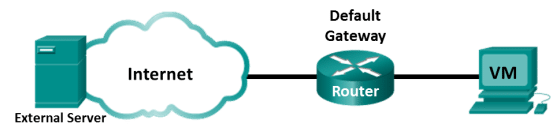
Objectives
Part 1: Exploring Nmap
Part 2: Scanning for Open Ports
Background / Scenario
Port scanning is usually part of a reconnaissance attack. There are a variety of port scanning methods that can be used. We will explore how to use the Nmap utility. Nmap is a powerful network utility that is used for network discovery and security auditing.
Required Resources
- CyberOps Workstation virtual machine
- Internet access
Instructions
Part 1: Exploring Nmap
In this part, you will use manual pages (or man pages for short) to learn more about Nmap.
The man [ program |utility | function] command displays the manual pages associated with the arguments. The manual pages are the reference manuals found on Unix and Linux OSs. These pages can include these sections: Name, Synopsis, Descriptions, Examples, and See Also.
- Start CyberOps Workstation VM.
- Open a terminal.
- At the terminal prompt, enter man nmap.
[analyst@secOps ~]$ man nmap
Questions:
What is Nmap?
Type your answers here.
Nmap is a network exploration tool and security / port scanner.
What is nmap used for?
Type your answers here.
Nmap is used to scan a network and determine the available hosts and services offered in the network. Some of the nmap features include host discovery, port scanning and operating system detection. Nmap can be commonly used for security audits, to identify open ports, network inventory, and find vulnerabilities in the network.
- While in the man page, you can use the up and down arrow keys to scroll through the pages. You can also press the space bar to forward one page at a time.
To search for a specific term or phrase use enter a forward slash (/) or question mark (?) followed by the term or phrase. The forward slash searches forward through the document, and the question mark searches backward through the document. The key n moves to the next match.
Type /example and press ENTER. This will search for the word example forward through the man page.
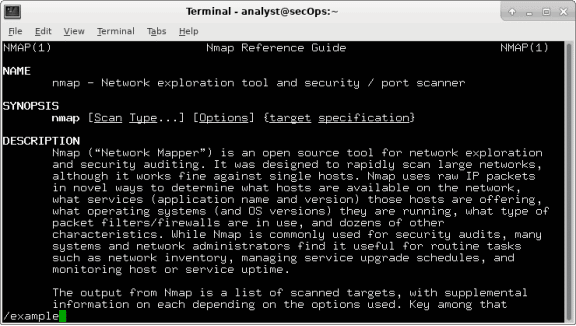
- In the first instance of example, you see three matches. To move to the next match, press n.
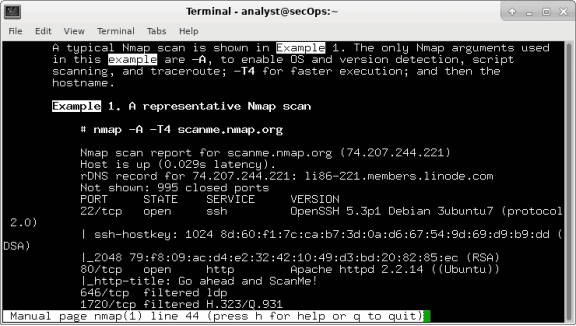
Look at Example 1.
Question:
What is the nmap command used?
Type your answers here.
Nmap -A -T4 scanme.nmap.org
Use the search function to answer the following questions.
Questions:
What does the switch -A do?
Type your answers here.
-A: Enable OS detection, version detection, script scanning, and traceroute
What does the switch -T4 do?
Type your answers here.
-T4 for faster execution by prohibiting the dynamic scan delay from exceeding 10 ms for TCP ports. -T4 is recommended for a decent broadband or ethernet connection.
- Scroll through the page to learn more about nmap. Type q when finished.
Part 2: Scanning for Open Ports
In this part, you will use the switches from the example in the Nmap man pages to scan your localhost, your local network, and a remote server at scanme.nmap.org.
Step 1: Scan your localhost.
- If necessary, open a terminal on the VM. At the prompt, enter nmap -A -T4 localhost. Depending on your local network and devices, the scan will take anywhere from a few seconds to a few minutes.
[analyst@secOps ~]$ nmap -A -T4 localhost
Starting Nmap 7.40 ( https://nmap.org ) at 2017-05-01 17:20 EDT
Nmap scan report for localhost (127.0.0.1)
Host is up (0.000056s latency).
Other addresses for localhost (not scanned): ::1
rDNS record for 127.0.0.1: localhost.localdomain
Not shown: 996 closed ports
PORT STATE SERVICE VERSION
21/tcp open ftp vsftpd 2.0.8 or later
| ftp-anon: Anonymous FTP login allowed (FTP code 230)
|_-rw-r–r– 1 0 0 0 Apr 19 15:23 ftp_test
<some output omitted>
- Review the results and answer the following questions.
Questions:
Which ports and services are opened?
Type your answers here.
21/tcp: ftp, 22/tcp: ssh
For each of the open ports, record the software that is providing the services.
Type your answers here.
ftp: vsftpd, ssh: OpenSSH
Step 2: Scan your network.
Warning: Before using Nmap on any network, please gain the permission of the network owners before proceeding.
- At the terminal command prompt, enter ip address to determine the IP address and subnet mask for this host. For this example, the IP address for this VM is 10.0.2.15 and the subnet mask is 255.255.255.0.
[analyst@secOps ~]$ ip address
<output omitted>
2: enp0s3: <BROADCAST,MULTICAST,UP,LOWER_UP> mtu 1500 qdisc fq_codel state UP group default qlen 1000
link/ether 08:00:27:ed:af:2c brd ff:ff:ff:ff:ff:ff
inet 10.0.2.15/24 brd 10.0.2.255 scope global dynamic enp0s3
valid_lft 85777sec preferred_lft 85777sec
inet6 fe80::a00:27ff:feed:af2c/64 scope link
valid_lft forever preferred_lft forever
Record the IP address and subnet mask for your VM.
Question:
Which network does your VM belong to?
Type your answers here.
Answers will vary. This VM has an IP address of 192.168.1.19/24 and it is part of the 192.168.1.0/24 network.
- To locate other hosts on this LAN, enter nmap -A -T4 network address/prefix. The last octet of the IP address should be replaced with a zero. For example, in the IP address 10.0.2.15, the .15 is the last octet. Therefore, the network address is 10.0.2.0. The /24 is called the prefix and is a shorthand for the netmask 255.255.255.0. If your VM has a different netmask, search the internet for a “CIDR conversion table” to find your prefix. For example, 255.255.0.0 would be /16. The network address 10.0.2.0/24 is used in this example
Note: This operation can take some time, especially if you have many devices attached to the network. In one test environment, the scan took about 4 minutes.
[analyst@secOps ~]$ nmap -A -T4 10.0.2.0/24
Starting Nmap 7.40 ( https://nmap.org ) at 2017-05-01 17:13 EDT
<output omitted>
Nmap scan report for 10.0.2.15
Host is up (0.00019s latency).
Not shown: 997 closed ports
PORT STATE SERVICE VERSION
21/tcp open ftp vsftpd 2.0.8 or later
| ftp-anon: Anonymous FTP login allowed (FTP code 230)
|_-rw-r–r– 1 0 0 0 Mar 26 2018 ftp_test
| ftp-syst:
| STAT:
| FTP server status:
| Connected to 10.0.2.15
| Logged in as ftp
| TYPE: ASCII
| No session bandwidth limit
| Session timeout in seconds is 300
| Control connection is plain text
| Data connections will be plain text
| At session startup, client count was 1
| vsFTPd 3.0.3 – secure, fast, stable
|_End of status
22/tcp open ssh OpenSSH 8.2 (protocol 2.0)
23/tcp open telnet Openwall GNU/*/Linux telnetd
Service Info: Host: Welcome; OS: Linux; CPE: cpe:/o:linux:linux_kernel
Post-scan script results:
| clock-skew:
| 0s:
| 10.0.2.4
| 10.0.2.3
|_ 10.0.2.2
Service detection performed. Please report any incorrect results at https://nmap.org/submit/ .
Nmap done: 256 IP addresses (4 hosts up) scanned in 346.89 seconds
Questions:
How many hosts are up?
Type your answers here.
Answers will vary.
From your Nmap results, list the IP addresses of the hosts that are on the same LAN as your VM. List some of the services that are available on the detected hosts.
Type your answers here.
Answers will vary.
Step 3: Scan a remote server.
- Open a web browser and navigate to scanme.nmap.org. Please read the message posted.
Question:
What is the purpose of this site?
Type your answers here.
This site allows users to learn about Nmap and test their Nmap installation.
- At the terminal prompt, enter nmap -A -T4 scanme.nmap.org.
[analyst@secOps Desktop]$ nmap -A -T4 scanme.nmap.org
Starting Nmap 7.40 ( https://nmap.org ) at 2017-05-01 16:46 EDT
Nmap scan report for scanme.nmap.org (45.33.32.156)
Host is up (0.040s latency).
Other addresses for scanme.nmap.org (not scanned): 2600:3c01::f03c:91ff:fe18:bb2f
Not shown: 992 closed ports
PORT STATE SERVICE VERSION
22/tcp open ssh OpenSSH 6.6.1p1 Ubuntu 2ubuntu2.8 (Ubuntu Linux; protocol 2.0)
| ssh-hostkey:
| 1024 ac:00:a0:1a:82:ff:cc:55:99:dc:67:2b:34:97:6b:75 (DSA)
| 2048 20:3d:2d:44:62:2a:b0:5a:9d:b5:b3:05:14:c2:a6:b2 (RSA)
|_ 256 96:02:bb:5e:57:54:1c:4e:45:2f:56:4c:4a:24:b2:57 (ECDSA)
25/tcp filtered smtp
80/tcp open http Apache httpd 2.4.7 ((Ubuntu))
|_http-server-header: Apache/2.4.7 (Ubuntu)
|_http-title: Go ahead and ScanMe!
135/tcp filtered msrpc
139/tcp filtered netbios-ssn
445/tcp filtered microsoft-ds
593/tcp filtered http-rpc-epmap
4444/tcp filtered krb524
9929/tcp open nping-echo Nping echo
31337/tcp open tcpwrapped
Service Info: OS: Linux; CPE: cpe:/o:linux:linux_kernel
Service detection performed. Please report any incorrect results at https://nmap.org/submit/ .
Nmap done: 1 IP address (1 host up) scanned in 23.96 seconds
- Review the results and answer the following questions.
Questions:
Which ports and services are opened?
Type your answers here.
22/tcp: ssh, 9929/tcp: n ping-echo, 31337/tcp: tcpwrapped, 80/tcp: http
Which ports and services are filtered?
Type your answers here.
135/tcp: msrpc, 139/tcp: netbios-ssn, 445/tcp: microsoft-ds, 25/tcp: smtp
What is the IP address of the server?
Type your answers here.
IPv4 address: 45.33.32.156 IPv6 address: 2600:3c01::f03c:91ff:fe18:bb2f
What is the operating system?
Type your answers here.
Ubuntu Linux
Reflection Question
Nmap is a powerful tool for network exploration and management. How can Nmap help with network security? How can Nmap be used by a threat actor as a nefarious tool?
Type your answers here.
Nmap can be used to scan an internal network for specific open ports to identify the extent of a security breach. It can also be used to inventory a network to ensure that all the systems are probably patched against security concerns. On the other hand, nmap can be used for reconnaissance to determine open ports and other information about the network.