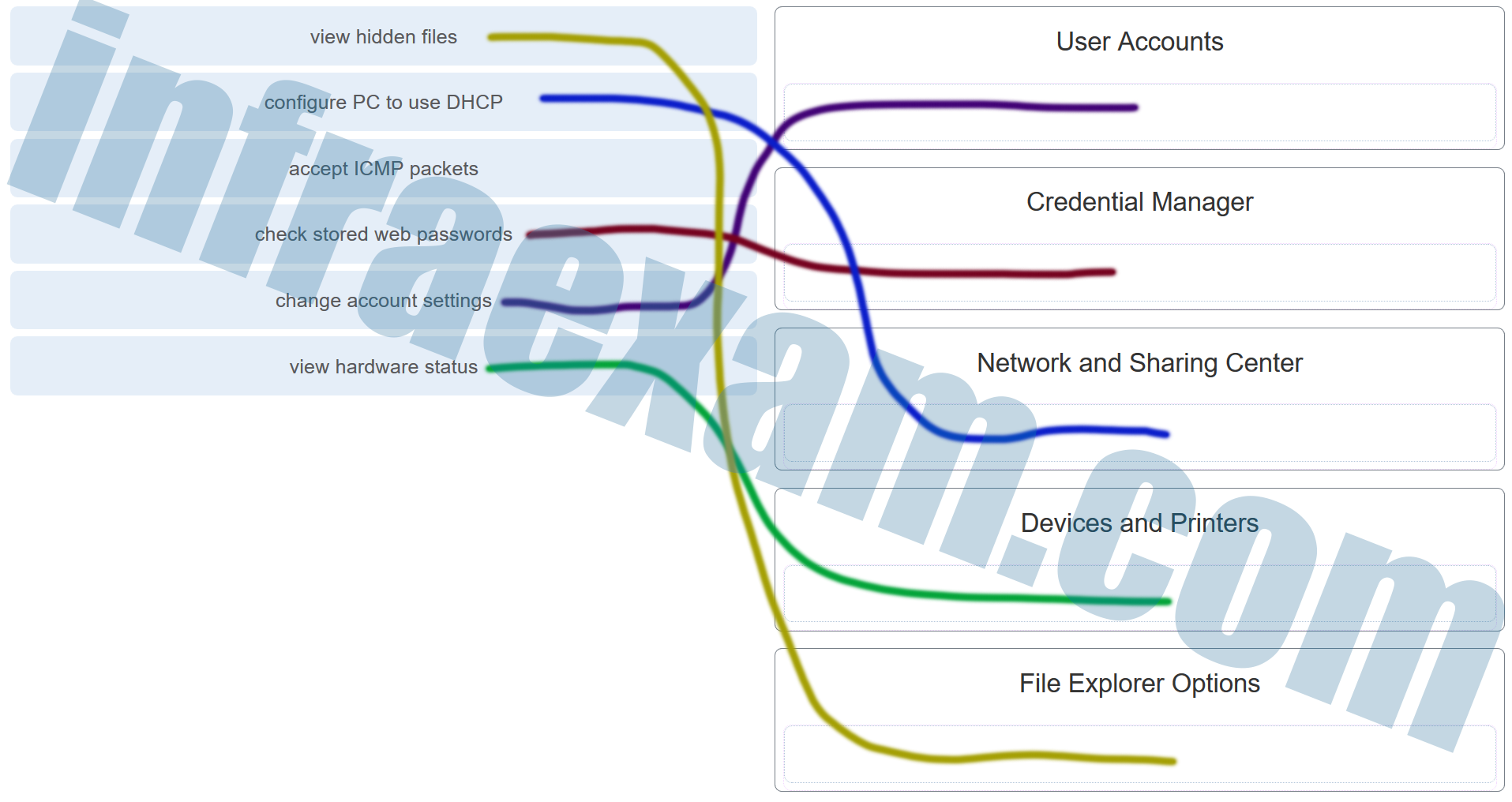Explanation & Hint:
- View Hidden Files: This option allows you to modify the folder options to display files and folders that are typically hidden by default in the Windows operating system. Hidden files are often system files that are hidden to prevent accidental modification or deletion.
- Configure PC to use DHCP: DHCP stands for Dynamic Host Configuration Protocol. Configuring a PC to use DHCP means that it will automatically receive an IP address and other network settings (like the gateway, subnet mask, and DNS servers) from a DHCP server, typically a router or a server in a network.
- Accept ICMP Packets: ICMP stands for Internet Control Message Protocol. Allowing ICMP packets often refers to enabling the ability to send and receive network diagnostic packets, such as ping requests and responses. These are used to troubleshoot network connectivity issues.
- Check Stored Web Passwords: In Windows, you can use the Credential Manager to view and manage web credentials, including usernames and passwords that you’ve saved in your web browsers.
- Change Account Settings: This likely refers to the User Accounts settings, where you can change user account names, passwords, account types, and other user-specific settings.
- View Hardware Status: This can be done through the Device Manager, where you can see all the hardware connected to your computer, check for hardware issues, update drivers, and manage device properties.
The other terms in the image relate to various sections within the Windows Control Panel or the Settings app:
- User Accounts: This Control Panel section allows you to change user account settings, manage user accounts, and change account types (administrator or standard user, for instance).
- Credential Manager: This is where Windows stores credentials, such as usernames and passwords, that you use to log in to websites or other computers on a network.
- Network and Sharing Center: This section provides options to view network status, set up a new connection or network, and change advanced sharing settings.
- Devices and Printers: Here you can add and manage devices (like printers, phones, and peripherals) connected to your PC.
- File Explorer Options: This allows you to change how files and folders are displayed on your computer, including viewing hidden files, changing file associations, and other advanced settings.
|