Refer to the exhibit. A learner is analyzing a data spreadsheet in Microsoft Excel and notices a formula function “=VLOOKUP(B1,$A$2:$A$10,1,FALSE)”. When clicking on cell C2, the value displayed in the field in cell C2 is “#N/A”. Why is this value displayed?
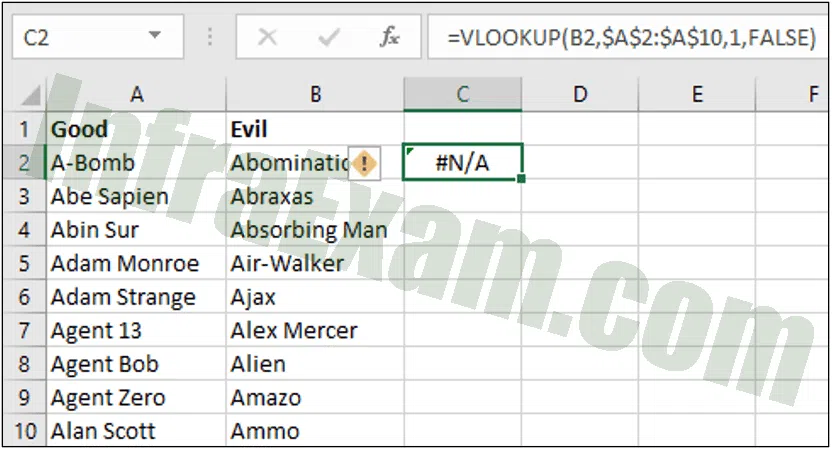
- No value is entered in cell C3.
- The cell range is incorrect.
- The formula is entered in the wrong cell.
- No duplicate value for the value entered in cell B2 is found.
| Explanation & Hint:
VLOOKUP can also be used to help with data cleaning by finding duplicates. With VLOOKUP you can compare two columns (or lists) and find duplicate values. The formula is written in cell C2 as =VLOOKUP(B1,$A$2:$A$10,1,FALSE). This formula compares the value in B1 with the range A2:A10. If there is no duplicate then an error is displayed as “#N/A”. If a duplicate was found it would display the name of the duplicate. |