User1 is a member of the Administrators group on a computer that runs Windows 10.
When User1 attempts to view the security settings of a folder named C:\SecretData, the user receives the message in the Security exhibit. (Click the Security tab.)

On the computer, you sign in as a member of the Administrators group and view the permissions to C:\SecretData as shown in the Permissions exhibit. (Click the Permissions tab.)
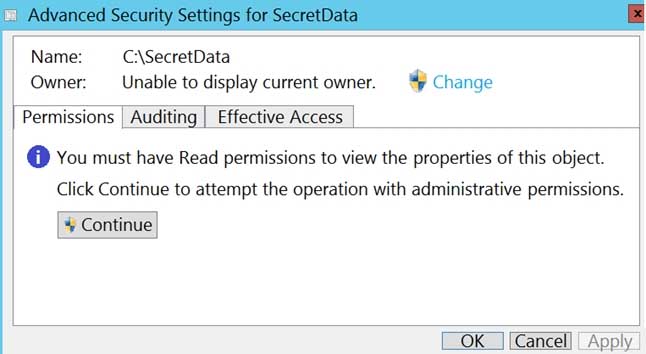
You need to restore Use1’s access to C:\SecretData.
What should you do first?
- From the Permissions tab of Advanced Security Settings for SecretData, select Change to take ownership of the folder.
- From the Permissions tab of Advanced Security Settings for SecretData, select Continue to attempt the operation by using administrative privileges.
- Assign User1 Full control permissions to the C folder and set the inheritance to This folder, subfolders and files.
- From an elevated command prompt, run cacls.exe c:\secretdata /g user1:F.